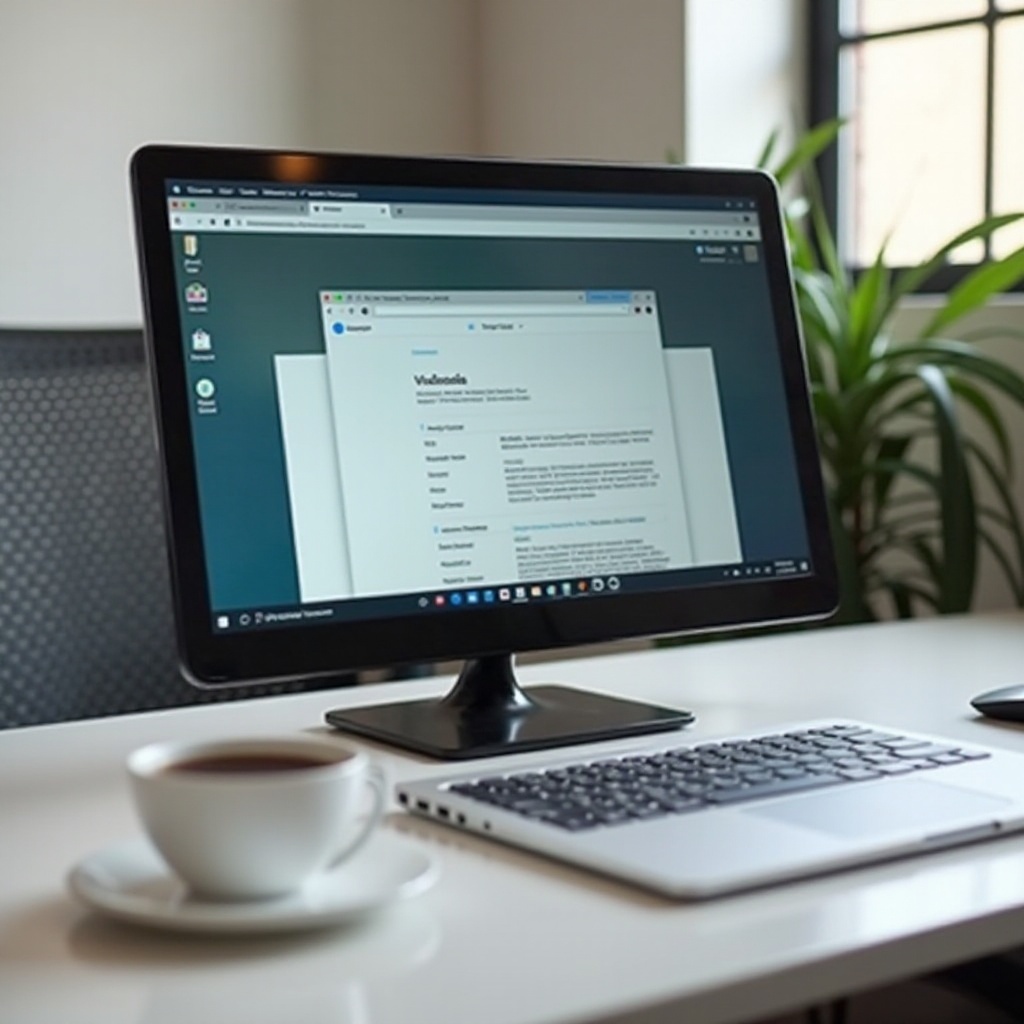
Introduction
Sometimes you need a clearer view of your Chromebook homepage. Whether it’s for better readability or simply a personal preference, enlarging your Chromebook homepage can make your user experience more enjoyable. Various built-in settings allow you to customize the display size and adjust elements to suit your needs. This guide will help you understand how to accomplish this.
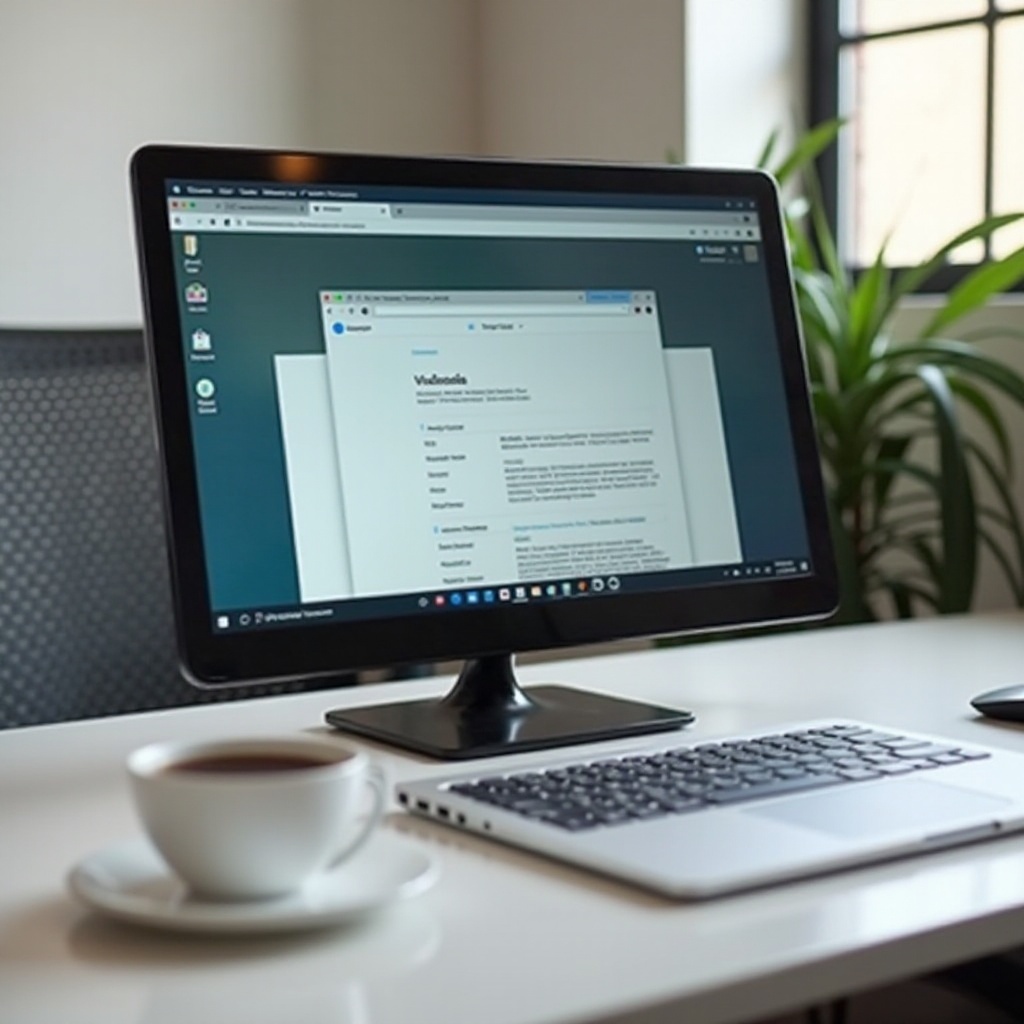
Why You Might Want to Enlarge Your Chromebook Homepage
Enlarging your Chromebook homepage can enhance visibility, especially for those who need larger text or buttons due to vision impairments. A more significant interface can also improve navigation and usability, minimizing strain on your eyes. Some users may prefer a more extensive display simply for aesthetic reasons or to match the large screen of an external monitor.
Another reason could be to create a more inviting or organized workspace, allowing quick access to essential applications and services from the homepage. People who frequently multitask may also find it beneficial to enlarge their homepage for better space management and efficiency.
Seamlessly connecting these reasons to the practical steps, the following sections will cover specific methods for enlarging your Chromebook homepage and other customization tips to enhance your experience further.
Methods to Enlarge Your Chromebook Homepage
Adjusting Display Resolution
One of the primary ways to enlarge your Chromebook homepage is by adjusting the display resolution. Here’s how you do it:
- Access Settings: Click on the time at the bottom right of your screen to open the status area, then click on the gear icon to open the settings menu.
- Navigate to Device Settings: Scroll down and click on ‘Device’, then select ‘Display’.
- Adjust Resolution: Under the ‘Resolution’ section, you can choose from different display resolution options. Select a lower resolution to increase the size of icons and text on your homepage.
- Apply Changes: Once you select a new resolution, the display will adjust automatically. Review the changes and determine if they meet your preference.
By lowering the resolution, you can make everything on your screen appear larger. However, this may also reduce the clarity of some images and text, so balance is crucial.
Using Browser Zoom Features
Another method involves using your browser’s zoom settings. This approach is particularly useful when you primarily use web applications.
- Open Chrome Browser: Launch your Chrome browser from the homepage.
- Access Zoom Settings: Click on the three vertical dots at the top right corner, and you’ll see the zoom option.
- Adjust Zoom Level: Here, you can click on the plus (+) or minus (-) signs to adjust the zoom level. Increasing the zoom will enlarge all elements on your homepage.
- Keyboard Shortcuts: Alternatively, you can use keyboard shortcuts for quicker adjustments. Press ‘Ctrl’ and ‘+’ to zoom in and ‘Ctrl’ and ‘-‘ to zoom out.
These changes affect only your browser content; the rest of your Chromebook interface stays the same. This method is best for users who spend most of their time within the Chrome browser.
Customizing Your Zoom Settings
For more advanced users, customizing zoom settings offers personalized control over your display.
- Open Settings: Go to your Chromebook settings.
- Advanced Customization: Scroll down and click on ‘Advanced’ to reveal more options.
- Manage Accessibility: Select ‘Accessibility’, and you’ll find an option for ‘Display’. Here you can adjust specific zoom settings.
- Text Scaling: Adjust the text scaling slider to increase the size of text on your homepage without changing the entire display.
- Magnifier: Enable the ‘Screen Magnifier’ for more granular control. This tool offers you a draggable window to magnify specific areas of your screen.
Transitioning from display adjustments, we will look at other customization tips for your Chromebook homepage next.
Other Tips for Customizing Your Chromebook Homepage
Changing Wallpaper and Theme
Customizing your wallpaper and theme can significantly enhance the visual appeal of your Chromebook homepage.
- Access Settings: Click on the time at the bottom right, then the gear icon for settings.
- Personalization Options: Select ‘Wallpaper & Theme’, and choose from various pre-installed themes or upload your images.
Adjusting Shelf and Status Area
Modifying your shelf and status area can help declutter and improve your homepage layout.
- Shelf Position: Right-click on your shelf, and you’ll see options to position it on the left, bottom, or right of the screen.
- Auto-hide Shelf: Enable the auto-hide feature for your shelf to appear only when needed, offering a cleaner interface.
Organizing Apps and Shortcuts
Streamlining your apps and shortcuts ensures quick access to your frequently used tools.
- Pin Apps: Right-click on any app from your launcher and select ‘Pin to Shelf’.
- Arrange Shortcuts: Drag and drop icons on your shelf to rearrange applications according to your preference.
By leveraging these additional customization options, you can create a more personalized and efficient workspace.

Common Issues and Troubleshooting
Blurry Text and Images
Enlarging your Chromebook homepage can sometimes cause blurry text and images. To address this issue:
- Check Resolution: Ensure you’re using an optimal resolution setting.
- Font Settings: Adjust the font and size settings in your display setup.
Performance Tweaks
Enlarging your homepage might impact system performance. Here are a few tips:
- Close Unused Tabs: Keeping several tabs open can slow down your browser.
- System Updates: Regularly update your Chromebook to ensure it runs smoothly.
Transitioning from troubleshooting, we conclude with summarizing the overall content and common FAQs.
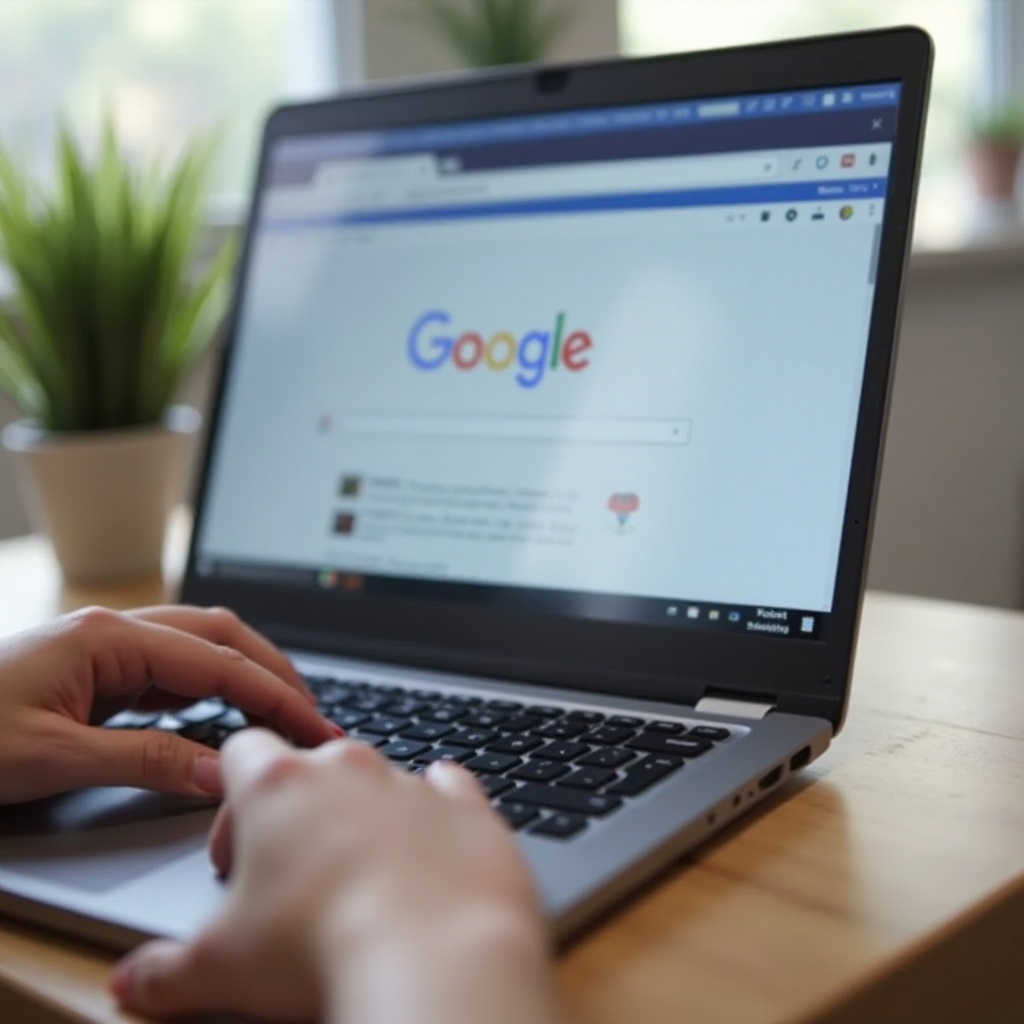
Conclusion
Enlarging your Chromebook homepage can enhance both the visual appeal and usability of your device. By adjusting display resolution, using browser zoom features, or customizing zoom settings, you can tailor your Chromebook experience to suit your specific needs. Additional tips like changing wallpaper, adjusting the shelf, and organizing apps provide a comprehensive guide to personalizing your device.
Frequently Asked Questions
Can I enlarge my Chromebook homepage without changing the resolution?
Yes, you can use browser zoom features or customize your text scaling settings to achieve a larger display without altering the resolution.
Will enlarging the homepage affect the performance of my Chromebook?
While it may slightly impact performance, you can mitigate this by managing open tabs and ensuring your system is updated.
How can I revert changes if I don’t like the enlarged homepage?
You can easily revert to previous settings by going back to the display settings or browser zoom options and restoring the original values.
