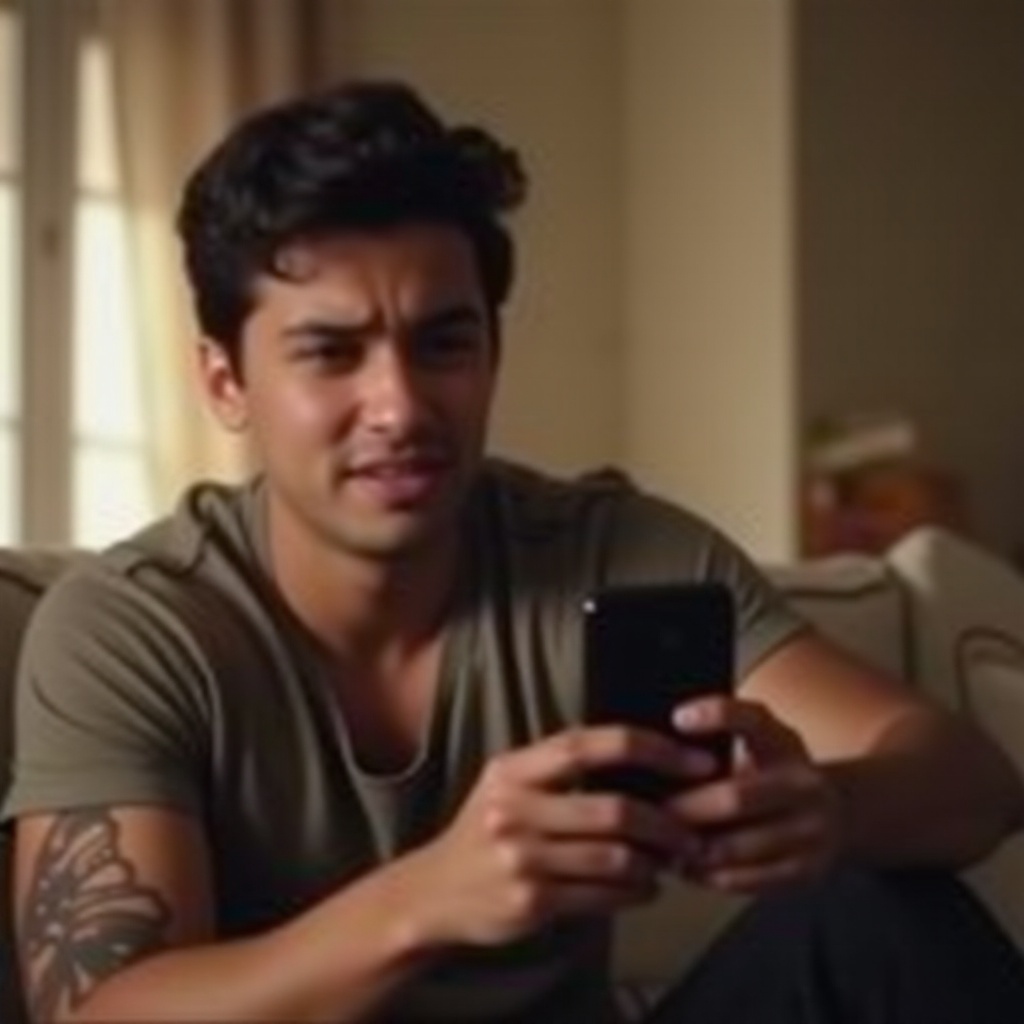
Introduction
Experiencing issues where you can’t hear on your iPhone unless it’s on speaker can be remarkably inconvenient. The challenge can occur during phone calls, while streaming media, or even with app notifications. Identifying and addressing these sound issues promptly can preserve the enjoyment and functionality of your device. This guide will delve not only into immediate fixes but also comprehensive solutions and preventative strategies to ensure your iPhone’s audio functions effectively without the need for speaker mode.
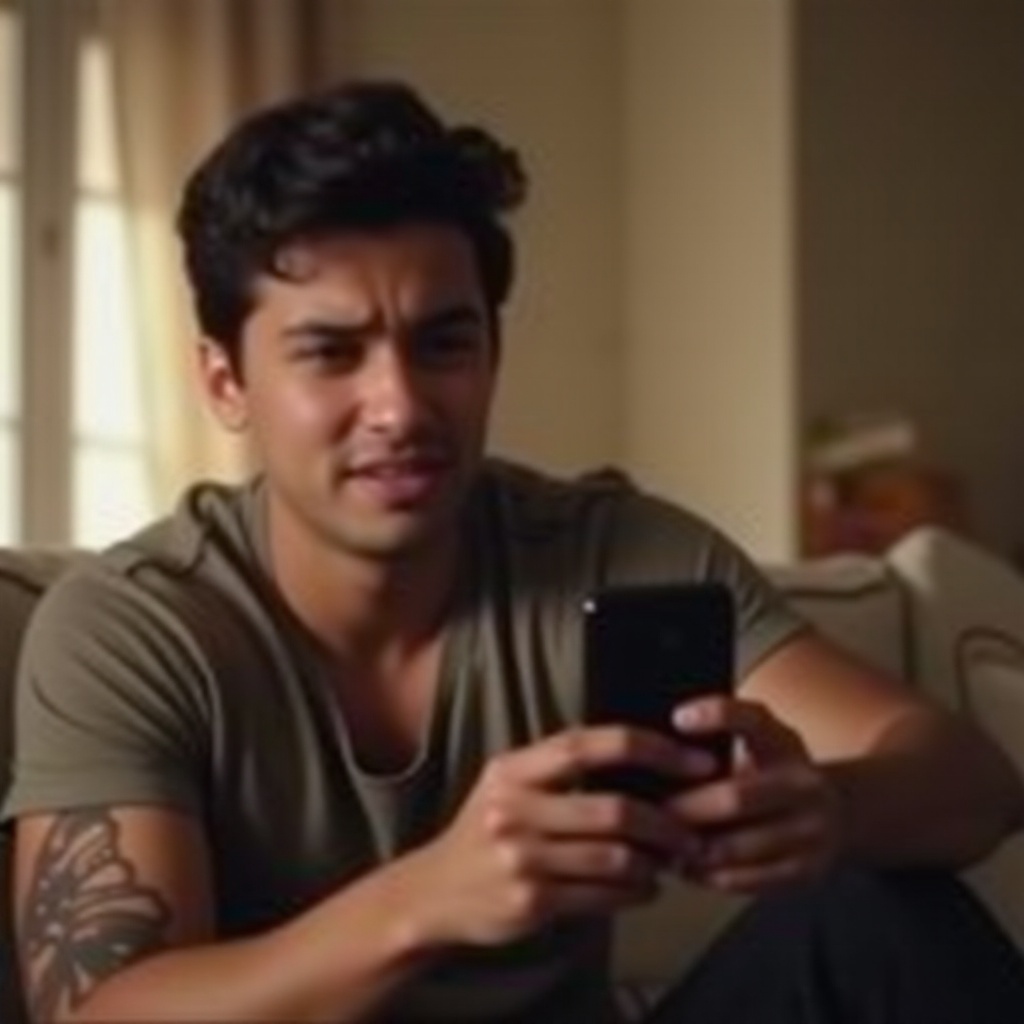
Identifying Causes of iPhone Audio Problems
Understanding what might be causing your iPhone’s audio issues is crucial in finding effective solutions. The root causes can range from software glitches to hardware malfunctions and misconfigured settings, each contributing distinct challenges to sound output.
Software Glitches
iOS, the system software for iPhones, occasionally encounters bugs or errors that impact audio functionality. These glitches may emerge from corrupted system files, interrupted updates, or temporary system inconsistencies.
Hardware Malfunctions
Aside from software issues, physical damage can affect sound output. Over time, components like speakers and microphones may degrade due to dirt, water exposure, or internal failures affecting sound quality.
Misconfigured Settings
Settings altered unintentionally can result in sound restrictions. Changes to volume, audio balance, or output configurations can limit sound to the speaker-only mode.
By identifying whether the issue is due to software or hardware, you can apply specific fixes more effectively. The following section offers some quick solutions to common audio problems.
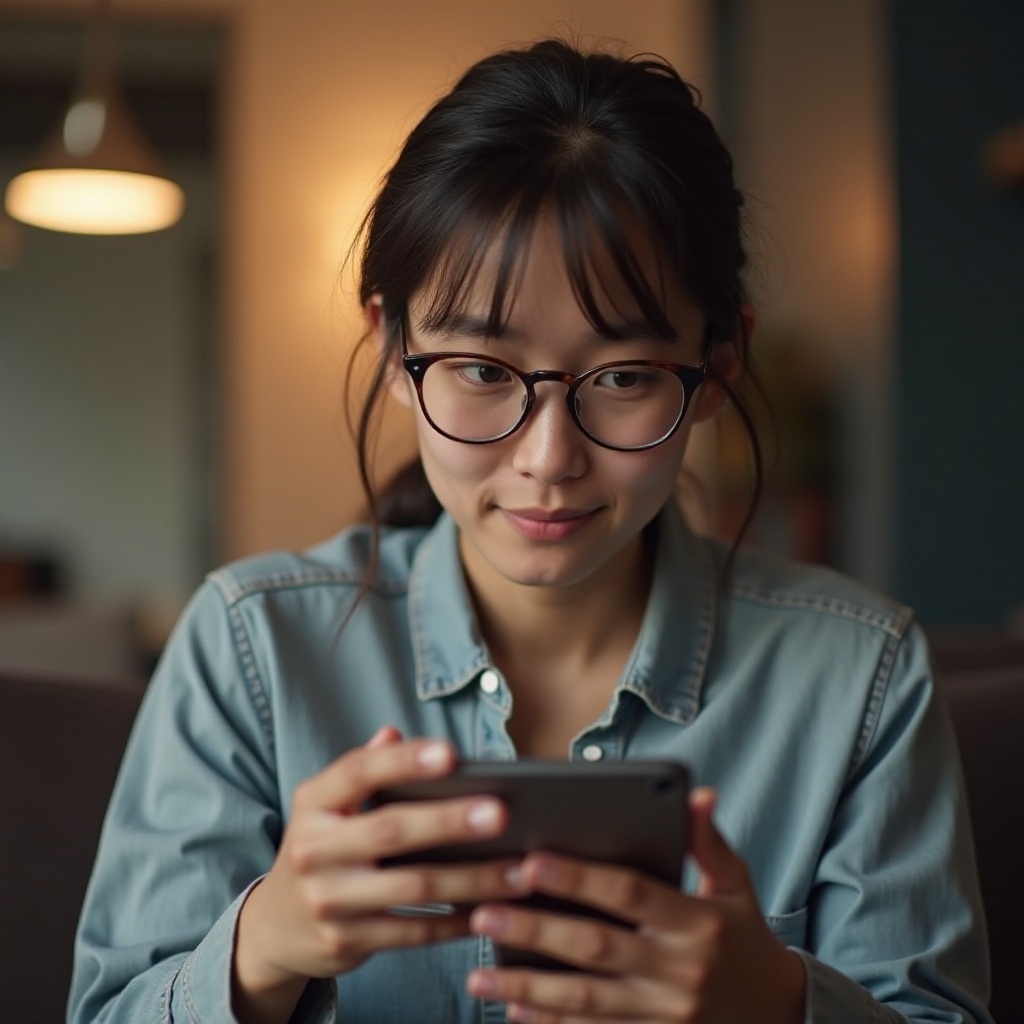
Prompt Fixes for Immediate Sound Restoration
If you’re facing sound issues, these quick tips might solve the problem without needing extensive adjustments.
Restart Your iPhone
Sometimes, rebooting your device can resolve temporary software glitches. To restart, press and hold the power button, then swipe to turn off. Wait a few seconds before powering it back up and testing the audio.
Verify Volume and Mute Settings
Double-check that your iPhone is not in silent mode. Utilize the physical volume buttons to adjust settings during a call or playback. Inspect the Control Center for any restrictions on sound output.
Reset Network Settings
Sound issues, especially on calls, might be connected to network issues. Go to Settings > General > Transfer or Reset iPhone > Reset > Reset Network Settings to refresh the network.
Employing these techniques can quickly restore functionality. If problems persist, more detailed steps may be necessary.
Comprehensive Solutions for Persistent Audio Issues
When initial steps are ineffective, consider more thorough troubleshooting measures to address ongoing sound issues.
Update iOS Software
Running an outdated iOS version can interfere with audio settings due to compatibility issues. Go to Settings > General > Software Update, and if a newer version is available, install it to keep your system updated.
Examine Sound Settings
Navigate to Settings > Sounds & Haptics. Ensure that the Ringtone and Alert Volume levels are appropriate and that no accessibility settings, like Mono Audio or Balance, have been incorrectly configured.
Clean Speaker and Microphone Areas
Debris accumulation can obstruct sound. Use a soft brush or compressed air to carefully remove any dust from the speaker and microphone apertures without causing damage.
These solutions might take more time than a quick fix but often diagnose the problem more reliably. If unresolved, consider the advanced approaches below.
Advanced Techniques for Audio Troubleshooting
If issues remain, consider advanced options which may require additional tools or professional expertise.
Engaging Recovery Mode
If other methods fail, entering Recovery Mode for a system reset might be necessary. Connect to a computer, open iTunes or Finder, force restart your iPhone, and follow on-screen prompts for a fresh iOS installation.
Restoring through iTunes
A full device restore can eliminate persistent glitches. Connect to a computer, choose your iPhone in iTunes or Finder, and select Restore. Always backup your data prior to prevent data loss.
Professional Help from Apple or Authorized Providers
If none of the solutions work, seek assistance from an Apple Store or an authorized provider who can conduct thorough diagnostics and repairs.
While advanced methods require careful handling, they often resolve deep-rooted issues effectively. Furthermore, maintaining routine checks can avoid future complications.
Preventive Tips for Sustaining Sound Quality
Adopting preventive measures can protect your iPhone from future audio problems. Here are some tips to ensure long-term functionality.
Consistent Maintenance
Regularly inspect and clean your device’s ports, speaker, and microphones. Ensure your iOS is updated consistently, and maintain recent backups for quick recovery when needed.
Utilizing Protective Gear
Invest in dust-resistant and water-resistant cases. Such accessories along with screen protectors and bumpers can safeguard your iPhone from accidental damage resulting in sound issues.
Timely Software Updates
Keeping your device’s software up to date helps prevent bugs and ensures you’re running the latest security patches, reducing the risk of sound-related issues from improper settings adjustments.
By proactively maintaining your iPhone, you minimize the possibility of minor issues becoming serious, preserving a seamless user experience.

Conclusion
Discovering the underlying reasons for audio problems on your iPhone and executing thoughtful troubleshooting measures ensures the resolution of these problems. From initial adjustments to proactive preventative strategies, dealing with sound issues effectively keeps your device reliable. Should irregularities continue, professional assistance offers reassurance and long-term reliance.
Frequently Asked Questions
Why can’t I hear audio on calls unless I’m on speaker mode?
This issue often arises from software glitches, hardware faults, or misconfigured settings affecting normal audio output.
How do I clean my iPhone’s speaker and microphone?
Use a soft brush or compressed air gently to clear debris. Avoid sharp objects to prevent damage while cleaning.
What should I do if none of the troubleshooting steps work?
Visit an Apple Store or authorized service provider for advanced diagnostics and repairs to address persistent sound issues.
