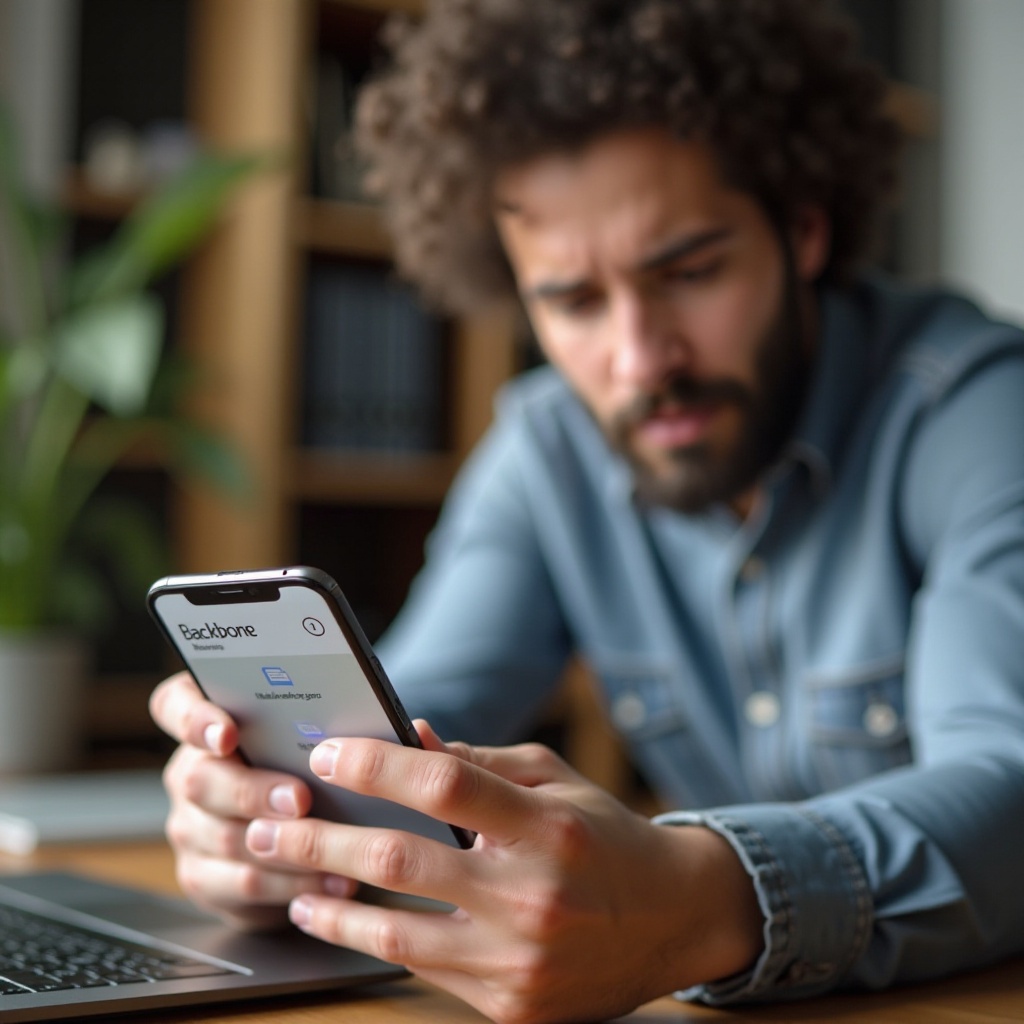
Introduction
Gaming on an iPhone has been revolutionized by accessories like the Backbone controller, which transforms the device into a console-level gaming apparatus. However, technical hiccups with connectivity can disrupt your immersive sessions. This comprehensive guide will walk you through troubleshooting steps for handling a Backbone controller that isn’t functioning properly with your iPhone. We aim to ensure that your gaming experience remains uninterrupted by offering both simple fixes and advanced solutions.
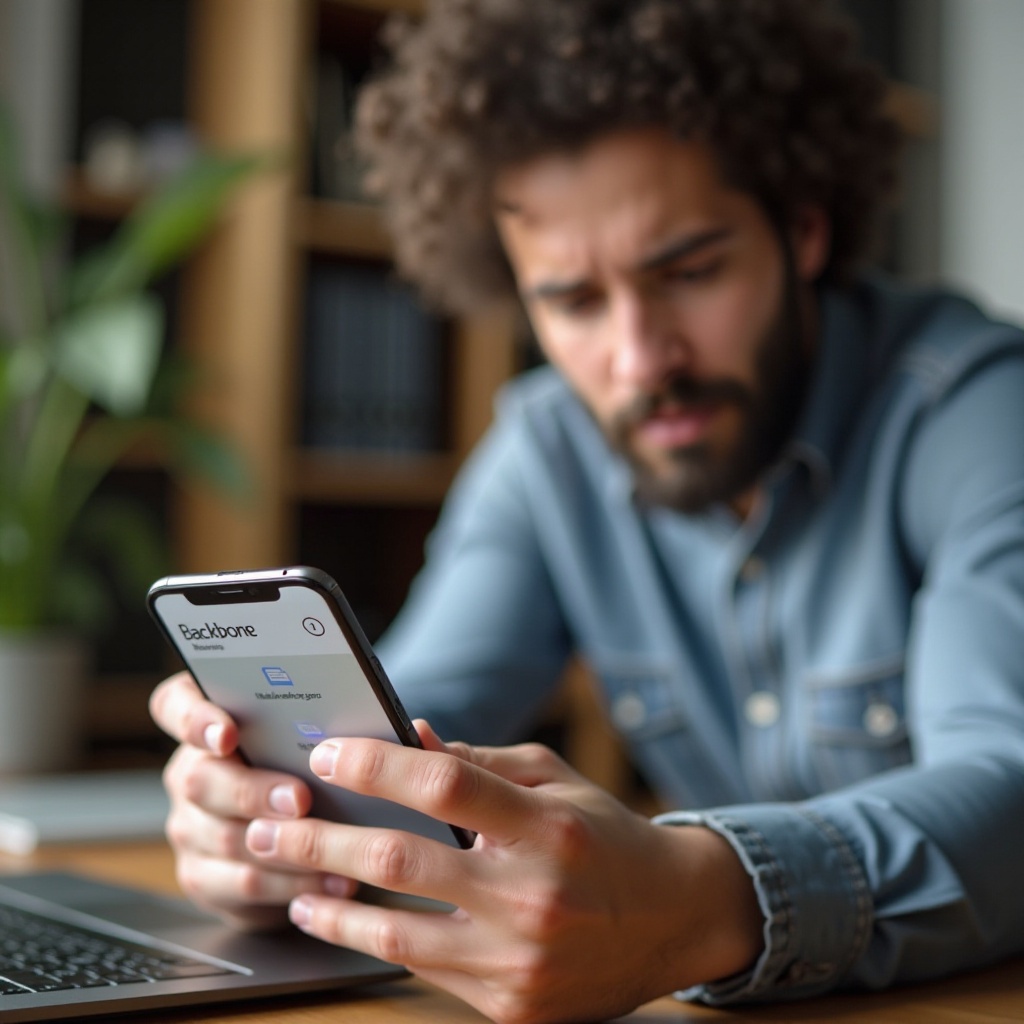
Understanding Backbone and iPhone Compatibility
The Backbone controller is designed to offer seamless integration with iPhones, turning them into portable gaming consoles. This compatibility primarily includes iPhone models from 6s onward that run iOS 13 or higher. While most users experience smooth connectivity, this aspect is critical to examine when issues arise. Keeping both your software and hardware updated is essential to maintain this functionality. Understanding these compatibility foundations allows you to troubleshoot issues more effectively, paving the way for subsequent discussions on quick fixes.
Quick Fixes for Backbone Controller Issues
Before delving into more complex solutions, several quick fixes can address common issues and restore your Backbone’s performance.
Check Physical Connections and Port Cleanliness
- Inspect the Lightning Port: Use a flashlight to check for debris that may obstruct the connection.
- Check the Cable: Verify that the Lightning connector is properly inserted into the iPhone.
Restart Your iPhone and Backbone
- Turn Off the iPhone: Shut down your device by holding the power button and following the on-screen instructions.
- Restart the Backbone: Disconnect the controller and reattach it to renew the connection.
Update the Backbone App and Firmware
- Access the App Store: Update the Backbone app to its latest version.
- Connect to Wi-Fi: Ensure your device stays connected to a stable network while performing updates.
These preliminary steps often resolve minor technical setbacks. However, if the controller continues to malfunction, more detailed troubleshooting is necessary.

In-Depth Troubleshooting Steps
Persistent issues may require a deeper dive into software settings and compatibility checks.
Verify Software Requirements and iOS Updates
- Check iOS Version: Visit Settings > General > Software Update to confirm your iOS is current.
- Update iOS: Download and install any available updates to maintain smooth operation.
Inspect and Amend App Permissions
- Open Settings: Navigate to the Backbone app under your permissions settings.
- Confirm Permissions: Ensure every necessary permission, such as access to data and controls, is granted.
Reset iPhone Settings
- Go to Settings: Locate General > Reset and select Reset All Settings.
These actions address software factors that often cause connectivity issues, preparing you for advanced solutions if needed.
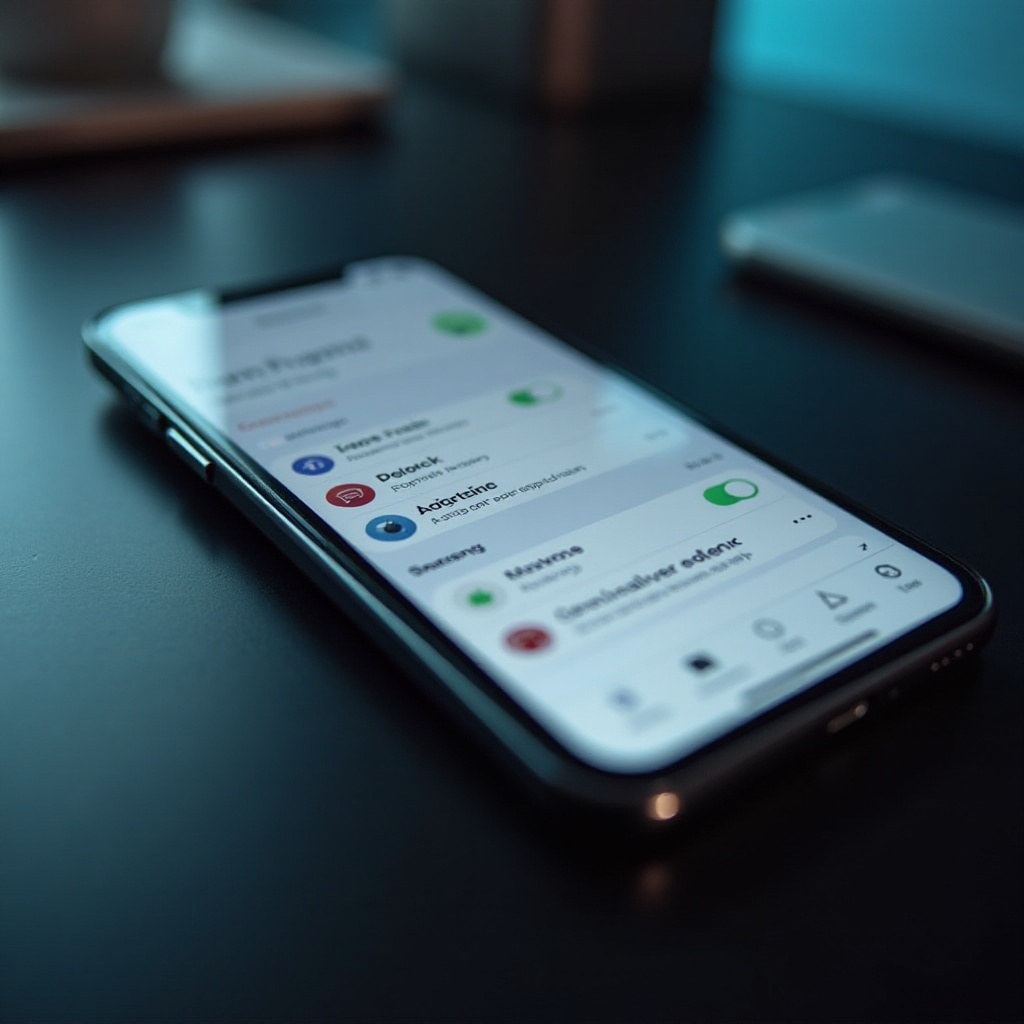
Advanced Solutions for Persistent Problems
If your Backbone controller is still experiencing issues, you may need to employ more technical resolutions.
- Restore Your iPhone: After ensuring a data backup, perform a full system restore using iTunes or Finder.
- Contact Support: Seek professional guidance from Backbone or Apple support teams.
- Try Alternative Connections: Test with a different iPhone model if available.
These approaches require greater involvement but often resolve even the most persistent problems. Transitioning from these efforts, we can focus on maintaining a seamless gaming experience through prevention.
Preventative Tips for Future Connectivity
Often, maintaining the right gaming conditions can preempt potential technical issues.
- Regularly Clean Connections: Clean the Lightning port and controller contact points regularly to remove debris.
- Schedule Software Updates: Routinely check for updates to your iOS and Backbone apps to avoid compatibility lapses.
- Store Properly: Use a case to protect your Backbone from damage when not in use.
By adopting these habits, you can minimize technical interruptions and ensure a seamless gaming journey.
Conclusion
Effectively troubleshooting Backbone connectivity issues with your iPhone involves understanding both hardware and software compatibility factors. This guide has equipped you with quick and in-depth troubleshooting steps, as well as preventive measures to ensure a smoother gaming experience. By maintaining a well-managed setup, you safeguard against future disruptions and enhance your gaming enjoyment.
Frequently Asked Questions
Why is my Backbone not connecting to my iPhone?
Ensure the connection is secure, check for compatibility, and make sure software and firmware are up-to-date.
How do I reset Backbone settings on my iPhone?
Navigate to Settings, tap on General, then Reset, and select Reset All Settings to refresh your device’s preferences.
Can iOS updates affect Backbone connections?
Yes, not updating your iOS can cause compatibility issues. Keep it updated for optimal performance.
