
Introduction
Navigating computer settings can feel daunting, yet refining your experience in Windows 11 is rewarding. Changing the user directory from its default path, C:/Users/Username, might initially seem unnecessary. However, it enhances organization, privacy, and system optimization. This comprehensive guide walks you through adjusting your user directory effectively. You’ll learn preparation steps, the process of making a change, how to address common issues, and verify that your settings are correctly applied.

Why Change Your User Directory in Windows 11?
Deciding to change your user directory in Windows 11 can offer considerable advantages. It might address privacy concerns by better segregating data, enhancing organizational capacity for users who favor structured file systems. Additionally, personalizing directory paths can lead to easier data backups and a more personalized computing environment. All these reasons make such a change beneficial for users pursuing efficiency and customization.
Preparing for the Change
Preparation is key to a successful change in your user directory to avoid data loss and potential system issues.
Backing Up Important Data
- Identify Critical Files: Compile a list of essential documents, photos, and other media.
- Choose a Backup Method: Opt for an external hard drive or a reliable cloud service for file storage.
- Verify Backup Completion: Ensure your backup folders have every critical file copied accurately.
Creating a System Restore Point
- Open System Properties: Type ‘Create a restore point’ in the Windows search bar and select the relevant option.
- Create New Restore Point: In the System Protection tab, click ‘Create’, name your restore point, and follow the prompts.
- Confirm Creation: Ensure the confirmation message verifies the creation of the new restore point.
With these preparations complete, you’re set to begin changing your user directory.
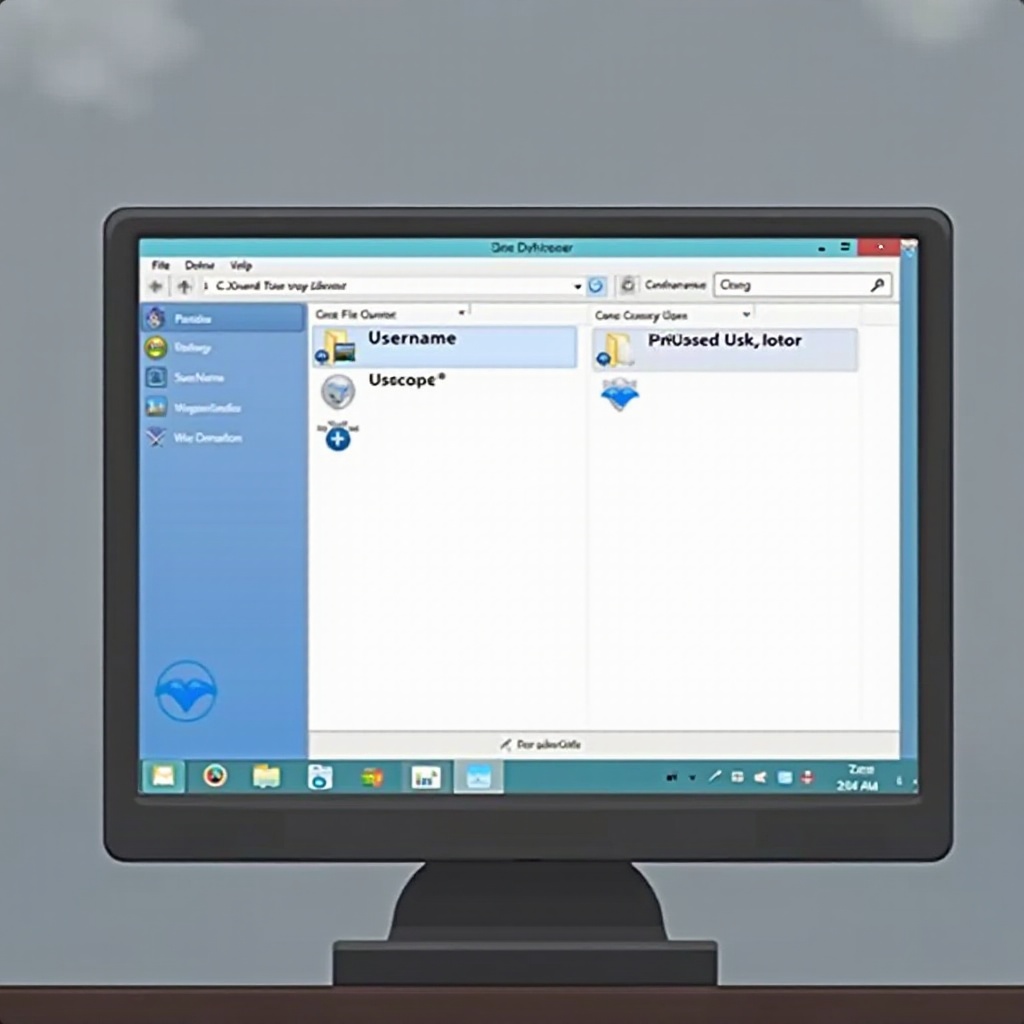
Step-by-Step Guide to Changing the User Directory
The directory change encompasses several key steps that need to be executed carefully across Windows components.
Accessing User Account Settings
- Open Settings: Press ‘Win + I’, choose ‘Accounts’.
- Select Your Info: Review account details ensuring you have administrative privileges.
Using the Local Users and Groups Manager
- Access Tool: Press ‘Win + R’, type ‘lusrmgr.msc’, and hit enter.
- Navigate to ‘Users’: Locate your username within the window.
- Change Username: Right-click and select ‘Rename’ to adjust the display name.
Modifying the Directory in File Explorer
- Open File Explorer: Navigate to the ‘C:/Users’ directory and locate your existing username folder.
- Rename the Folder: Right-click on the folder, select ‘Rename’, change the folder name.
- Confirm Changes: Ensure the new folder name aligns with the new username.
Updating User Profile Paths in the Registry Editor
- Open Registry Editor: Press ‘Win + R’, type ‘regedit’, hit enter.
- Navigate to ProfileList: Access ‘HKEY_LOCAL_MACHINE\SOFTWARE\Microsoft\Windows NT\CurrentVersion\ProfileList’.
- Edit Profile Path: Locate your user account SID, double-click ‘ProfileImagePath’, input the new path.
- Save Changes: Click ‘OK’, and exit Registry Editor.
Your user directory should now be set at a new location. Let’s explore resolving any issues you might encounter.
Troubleshooting Common Issues
Errors might occur while altering system configurations, but solutions are available.
Resolving Permission Denied Errors
- Run as Administrator: For any blocked actions, ensure applications are opened as an administrator.
- Adjust Permissions: Right-click the user folder, select ‘Properties’, navigate to ‘Security’, and alter permissions accordingly.
Fixing Path Related Problems
- Verify Paths: Double-check for consistency and accuracy in all new paths.
- Registry Corrections: Revisit Registry Editor to ensure no spelling errors during path updates.
After making these adjustments, proceed with verifying the changes.
Testing and Verifying Changes
Confirm success through verification to ensure smooth operation:
- Check File Accessibility: Attempt to open files from the new directory using File Explorer.
- Log Off and Back In: Ensure settings take effect by logging out and then back in to your account.
If all files and settings function correctly, your directory update was successfully implemented.
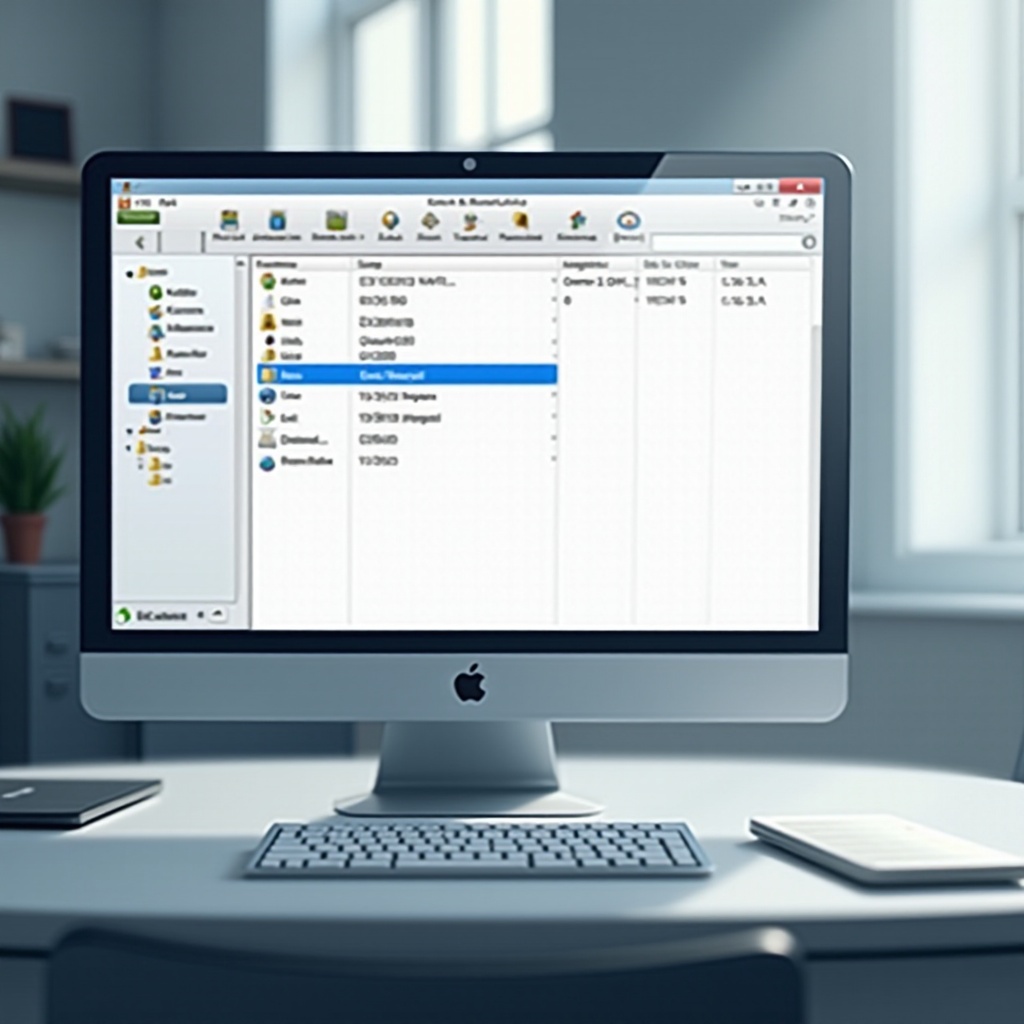
Conclusion
Changing the user directory in Windows 11 promises improved customization and file management. Though it necessitates numerous steps, preparation and precision are your allies in navigating the process. This guide empowers you with knowledge on preparations, execution, error resolution, and result verification.
Frequently Asked Questions
What should I do if I encounter an error message?
Retrace your steps to ensure all inputs were correct. Verify your permissions and try again, ensuring administrative rights.
Will changing the username affect my installed applications?
Usually, it won’t affect them, but applications storing settings or data paths related to the username may require reconfiguration.
Can I revert back to the original settings if needed?
Yes, use the System Restore Point created earlier to return to default settings, which is a reliable recovery method.
