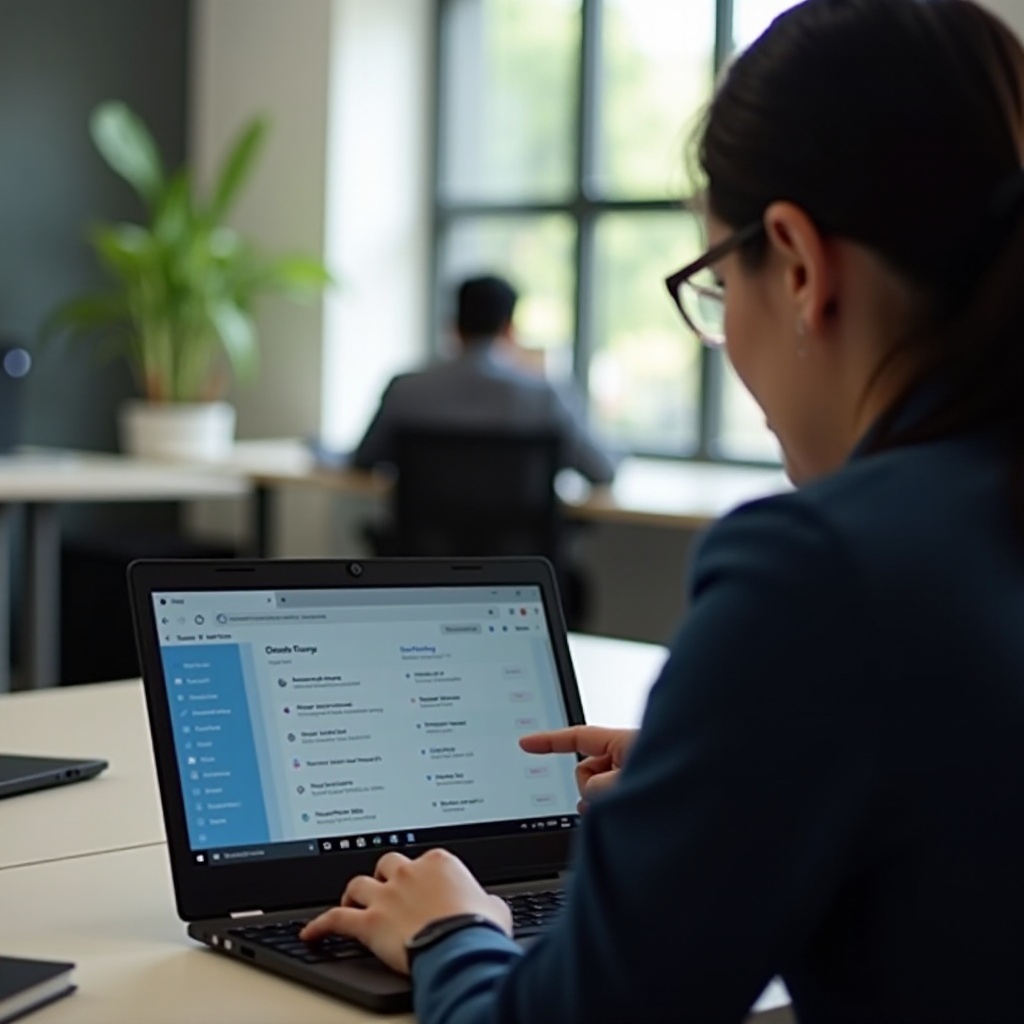
Introduction
Chromebooks provide a streamlined, efficient, and user-friendly experience. However, encountering issues with blocked updates can be frustrating for users relying on new features and security enhancements. Understanding and resolving these update blocks is crucial for both individual users and administrators. This guide will walk you through the steps to identify the causes of blocked updates and provide solutions to enable updates on your Chromebook.
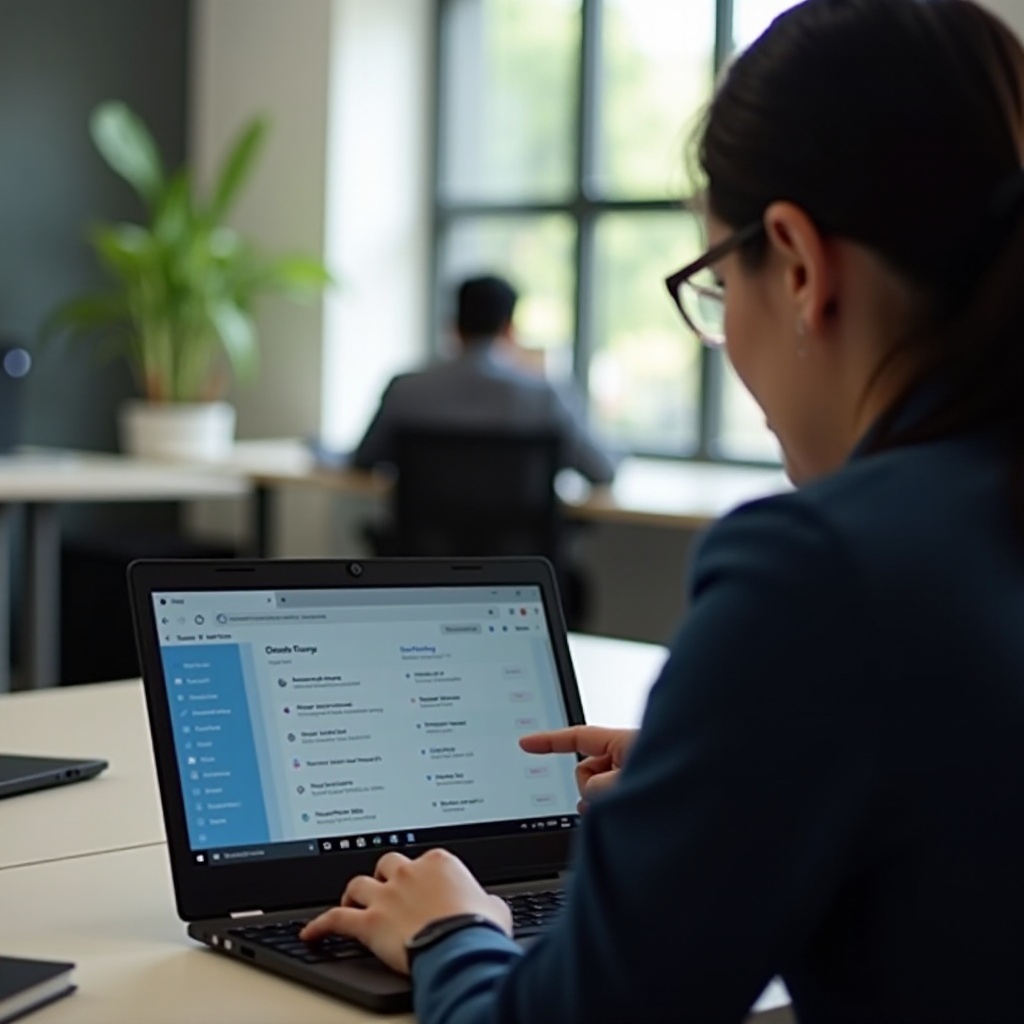
Understanding Chromebook Update Policies
Chromebooks follow a strict policy for updates to ensure security and performance. Managed devices, often used in educational or corporate settings, may have policies that restrict updates. These policies are set by administrators to maintain control over the device’s software environment. While these policies are beneficial for keeping systems uniform and safe, they can also prevent users from receiving important updates.
To navigate these update policies, it’s essential to understand why they are in place and how they serve to protect the user and the organization. Knowing the reasoning behind these restrictions will help you communicate effectively with administrators and find a workaround tailored to your needs.
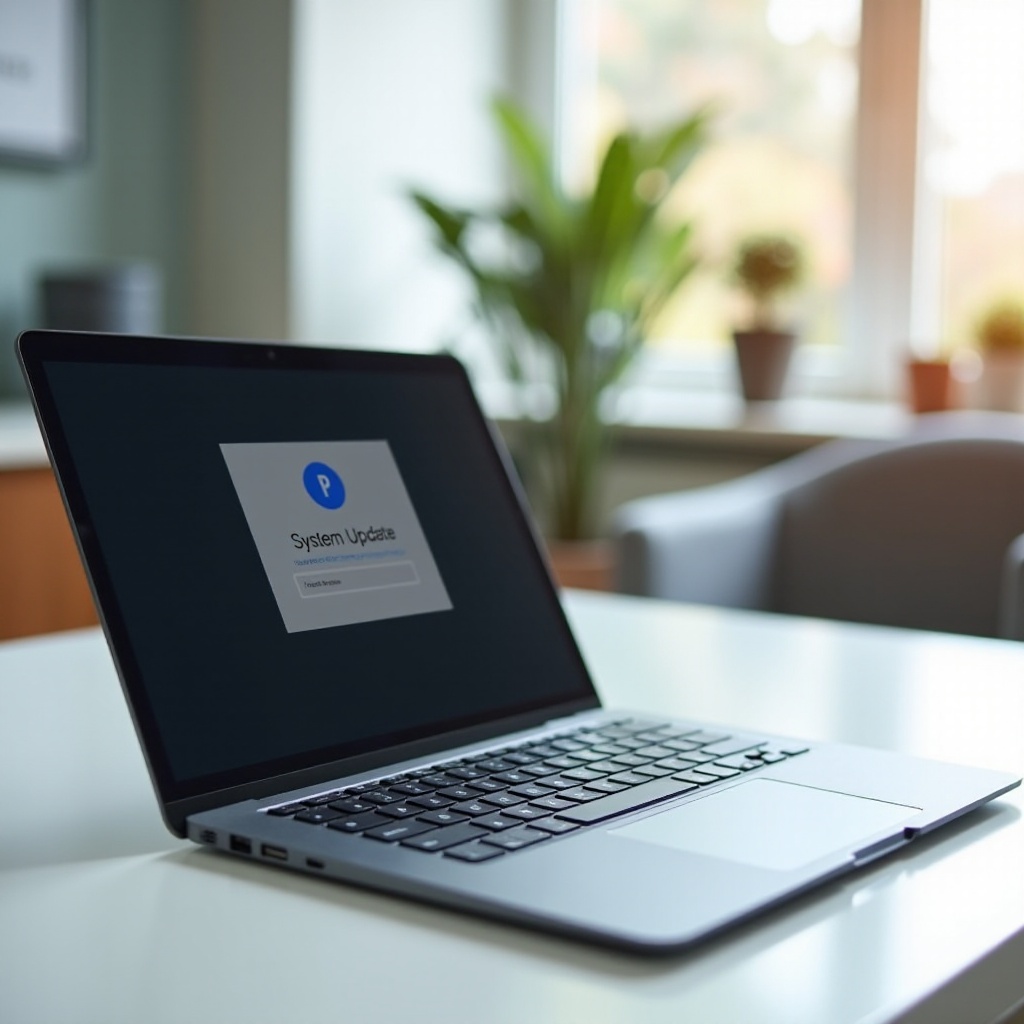
Identifying the Cause of Update Blocks
Determining the exact reason why an update is blocked is the first step towards resolving the issue. Here are some common causes:
- Managed Device Policies: Chromebooks assigned by schools or organizations often come with pre-set update restrictions.
- Network Restrictions: Updates might be blocked based on your network settings or firewall configurations.
- Administrative Settings: Specific configurations implemented by an administrator might be preventing the updates.
To identify the cause:
- Check the Update Status: Go to Settings > About Chrome OS > Check for Updates. Note any specific error messages.
- Review Device Policies: Navigate to chrome://policy to see what policies are currently applied.
- Consult Network Logs: Check your Chromebook’s network settings or logs for blocks.
These steps will help you pinpoint the exact reason for the blocked updates, allowing you to take the appropriate action.
Steps to Allow Updates on a Chromebook
Once you’ve identified the cause, follow these step-by-step instructions to allow updates on your Chromebook.
For Individual Users
- Restart Your Chromebook: Sometimes a simple restart can resolve minor issues causing the block.
- Check Network Connection: Ensure your internet connection is stable.
- Switch Networks: Try connecting to a different Wi-Fi network to rule out network-specific restrictions.
- Remove and Re-add Your Account: Go to Settings > People > Manage Other People, and remove your Google account. Then add it back and check for updates again.
- Check for Errors: If you receive specific error messages, research them to find targeted solutions.
For Administrators
- Access the Admin Console: Log in to your Google Admin Console.
- Navigate to Devices: Go to Devices > Chrome > Settings.
- Manage Device Settings: Under Device Settings, look for the Update Settings section.
- Allow Updates: Adjust the settings to permit updates. You might need to set specific policies or add exceptions based on organizational requirements.
- Deploy Policy Changes: Save and deploy the updated policies to devices.
By following these steps, both users and administrators can address blocked updates effectively.
Contacting Support for Persistent Issues
If the solutions above do not resolve the issue, it might be time to contact support. Chromebook users can reach out to:
- Google Support: Visit the Chrome OS Help Center for detailed guidance or to connect with support.
- School/Organization’s IT Department: If your device is managed, your IT department can provide specific assistance.
Persistent issues often require professional intervention to diagnose and rectify complex problems.
Best Practices for Chromebook Maintenance
Maintaining your Chromebook ensures it remains up-to-date and secure. Here are some best practices:
- Regularly Restart Your Device: Frequent restarts can resolve many temporary issues.
- Check for Updates Weekly: Stay proactive by checking for system updates weekly.
- Keep Your Network Secure: Ensure your Wi-Fi and other network settings are secure and stable.
- Consult Admin Resources: Refer to your organization’s admin for guidance on maintaining device policies.
These practices will help keep your Chromebook running smoothly and ready for any necessary updates.
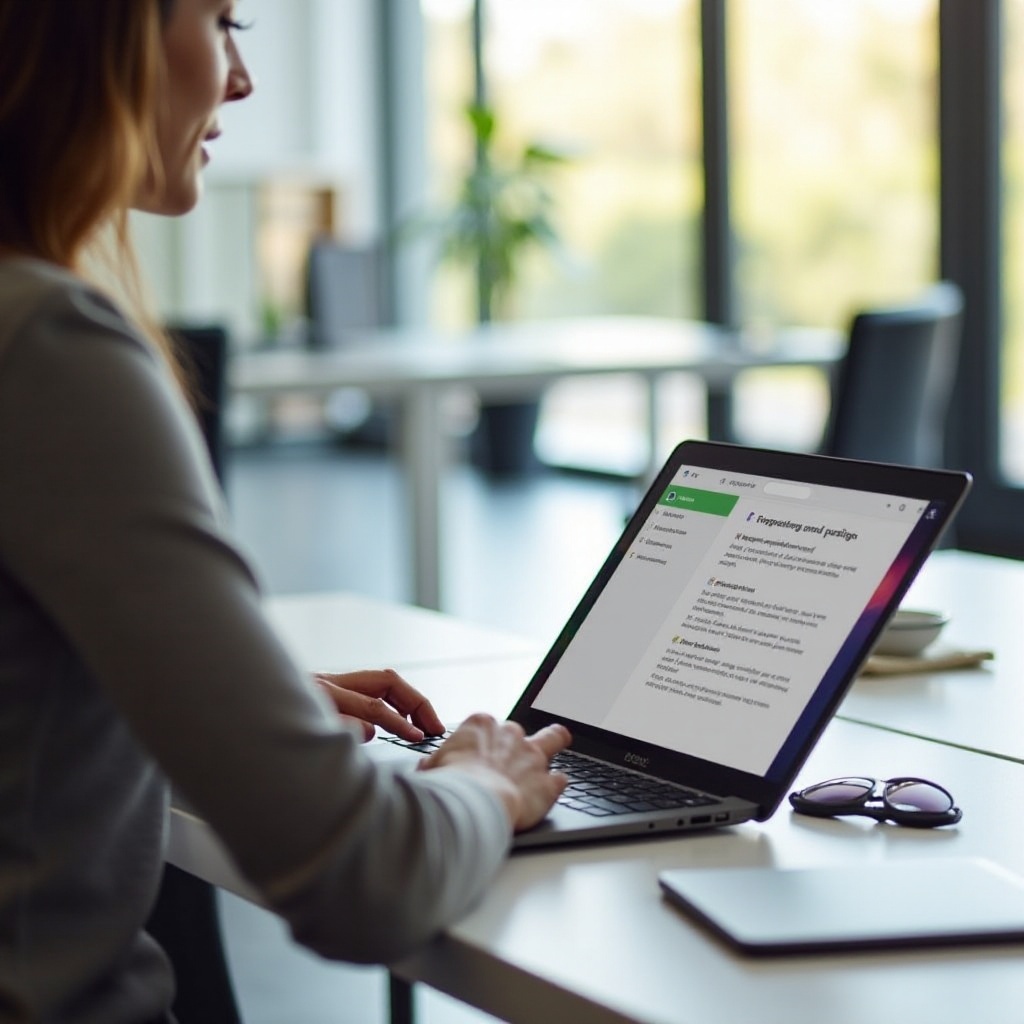
Conclusion
Allowing updates on a Chromebook blocked by the administrator can be straightforward if you understand the update policies, identify the causes, and follow the appropriate steps. Whether you’re an individual user or an administrator, the guidelines provided above will help you keep your device updated and secure.
Frequently Asked Questions
Why are updates on my Chromebook blocked by the administrator?
Updates are often blocked to ensure that devices remain secure, uniform, and free from potential disruptions caused by unauthorized updates.
How can I check if my Chromebook’s updates are managed by an administrator?
You can check the management status by navigating to chrome://policy in your browser or checking under Settings > About Chrome OS.
What can administrators do to enable Chromebook updates?
Administrators can enable updates by accessing the Admin Console, adjusting device settings under Devices > Chrome > Settings, and updating the policies to allow updates.
