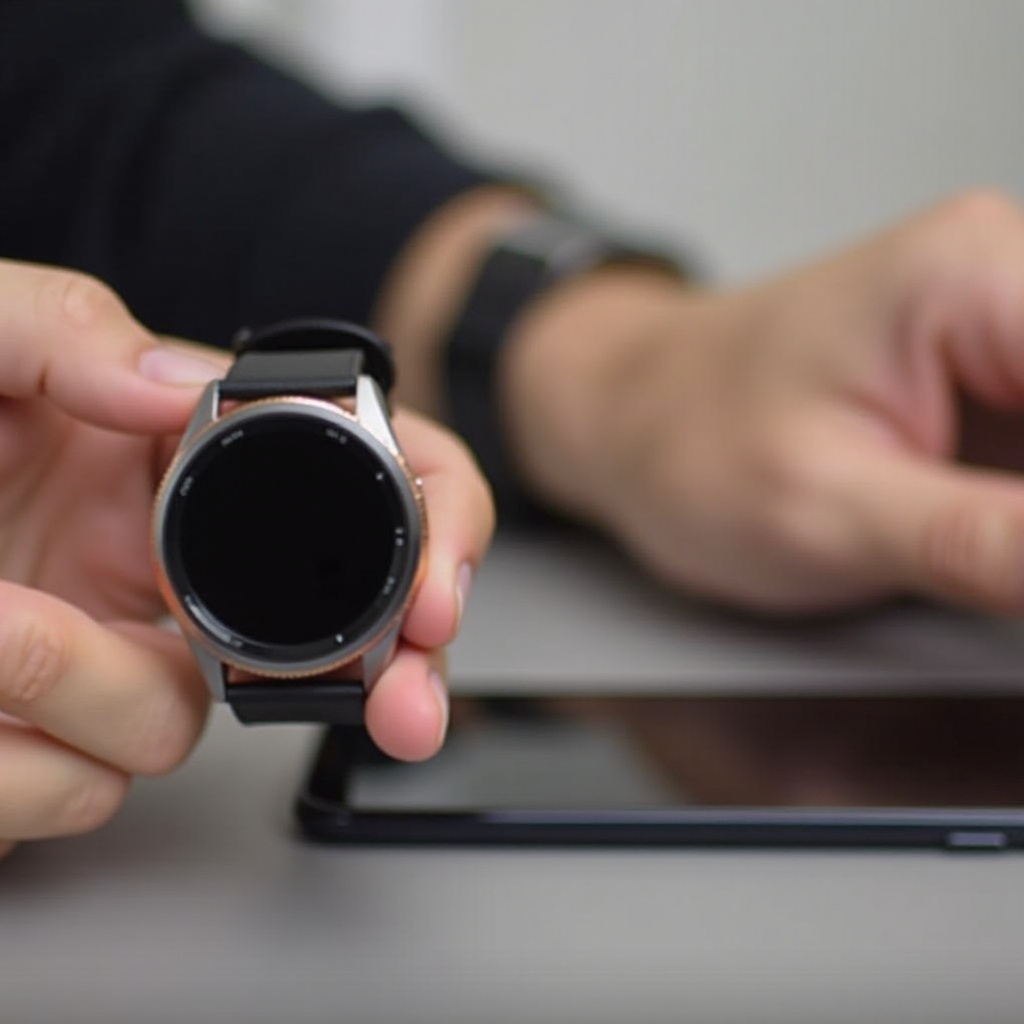
Introduction
Connecting your Samsung Smart Watch with your phone enhances your experience, making it easier to track fitness, receive notifications, and stay connected without always reaching for your phone. Whether you are using a Samsung Galaxy Watch, Gear, or the latest model, understanding the connection process will enable you to fully utilize your smartwatch. This comprehensive guide will walk you through each step to ensure your Samsung Smart Watch and phone are correctly paired, providing a seamless user experience.
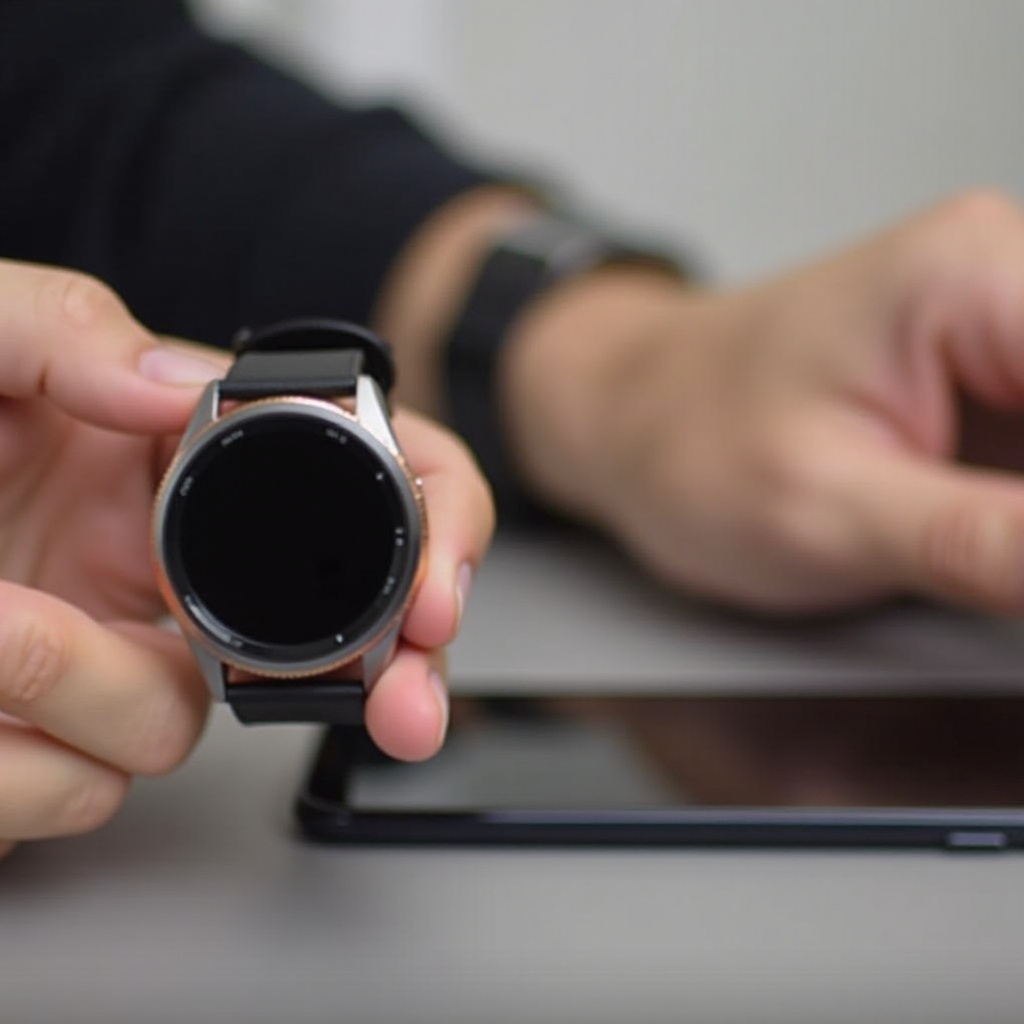
Prerequisites and Preparation
Before starting the pairing process, ensure you have everything ready for a smooth setup. First, check that your phone is compatible with the Samsung Smart Watch. Most modern Android phones and iPhones support Samsung smartwatches, but it is always good to verify the compatibility.
Make sure that both your watch and phone have sufficient battery. A stable internet connection via Wi-Fi or mobile data is also crucial for downloading necessary apps and updates. Gather essential items like the USB cable for charging, and if possible, find a quiet, undisturbed place to complete the setup.
Having all these prerequisites in place sets the stage for a hassle-free connection process. Understanding these initial steps makes the rest of the process smoother and ensures that you are prepared for any challenges that may arise.

Step-by-Step Guide to Connect Your Samsung Smart Watch with Phone
Prepare Your Devices
- Charge Your Devices: Ensure both your Samsung Smart Watch and your phone are fully charged. This avoids interruptions during the setup process.
- Turn on Bluetooth: Enable Bluetooth on your phone. This setting is typically found in the settings menu under ‘Connections’ or ‘Wireless & networks.
- Turn on Your Smart Watch: Press and hold the power button on your Samsung Smart Watch until it vibrates and the Samsung logo appears.
Fully charged and powered-on devices lay the foundation for a successful pairing process.
Install the Galaxy Wearable App
- Open the App Store: On your phone, open the Google Play Store if you are using an Android device. iPhone users should open the Apple App Store.
- Search Galaxy Wearable: Type ‘Galaxy Wearable’ in the search bar and download the app developed by Samsung Electronics Co., Ltd.
- Install the App: Tap ‘Install’ and wait for the app to download and install on your phone.
Using the Galaxy Wearable app simplifies the connection process, ensuring that both devices communicate effectively.
Pair Your Devices
- Open Galaxy Wearable App: Launch the Galaxy Wearable app on your phone.
- Select Your Device: Tap ‘Start’ and select your Samsung Smart Watch from the list. If you do not see your device, tap ‘Add New Device.
- Follow On-Screen Prompts: The app will guide you through the steps to connect your watch. Ensure your smartwatch is near your phone for a stable connection.
- Accept Pairing Requests: Confirm any Bluetooth pairing requests that appear on both devices. You might need to enter a PIN or confirm codes to complete the pairing.
Once your devices are paired, you can customize your settings and access various features of your smart-watch right from your phone.
Sync Data and Customize Settings
- Sync Data: After pairing, the app will automatically sync your data, such as contacts, calendars, and fitness information. This may take a few minutes.
- Customize Watch Face: You can choose different watch faces from the Galaxy Wearable app, allowing you to personalize your smartwatch.
- Install Apps and Updates: Access the app store through the Galaxy Wearable app to download additional apps and updates.
- Notifications and Settings: Customize notification preferences to control which alerts you receive on your watch. Adjust other settings like sound, display, and health monitoring features.
In customizing your settings, you optimize the smartwatch experience to suit your needs and preferences. This part ensures that you can make the most out of both your phone and smartwatch, seamlessly integrating their features.

Troubleshooting Common Issues
Even with a straightforward setup process, you might encounter occasional hiccups. Here’s how to troubleshoot some common issues.
Pairing Issues
If your devices are not pairing:
– Ensure that Bluetooth on both devices is turned on.
– Keep your phone and watch close to each other to avoid connectivity issues.
– Restart both your phone and watch and try the pairing process again.
Connectivity Problems
For connectivity issues after pairing:
– Make sure your phone is within range of the watch.
– Check for any software updates on both the phone and the watch.
– Reset the network settings on your phone and try reconnecting.
By following these steps, most common issues can be quickly resolved, ensuring continuous connectivity between your watch and phone.
Conclusion
Connecting your Samsung Smart Watch with your phone is a simple process, made easier by following these steps. Enjoy the full potential of your devices, staying connected and informed effortlessly. By understanding the nuances of this process, you can ensure a continuous and seamless connection.
Frequently Asked Questions
What should I do if my watch won’t pair with my phone?
Ensure Bluetooth is enabled on both devices and they’re in close proximity. Restart both devices and retry the pairing process.
Can I connect my Samsung Smart Watch to more than one phone?
No, Samsung Smart Watches can only connect to one phone at a time, but you can switch devices by resetting the watch and pairing it with another phone.
How do I reset my Samsung Smart Watch?
Go to the settings on your smartwatch, navigate to General, and select Reset. Confirm the action to return the watch to its factory settings.
