
Introduction
In today’s fast-paced world, staying connected to the internet is more crucial than ever, whether you’re at home, in the office, or traveling. One practical solution to maintain internet connectivity is to transform your laptop into a Wi-Fi hotspot. This setup allows you to share your laptop’s internet connection with multiple devices, creating a localized network that’s ready for use. This guide will provide you with detailed instructions on setting up and optimizing a laptop hotspot for improved productivity.

Understanding Laptop Hotspot Functionality
Before you dive into setting up a hotspot, it’s important to grasp how this function works on a laptop. Essentially, when you enable this feature, your laptop broadcasts its internet connection to other devices, similar to the function of a router. A hotspot can be generated using an Ethernet, Wi-Fi, or cellular data connection, making it a flexible solution for scenarios where reliable internet isn’t readily accessible.
With a grasp on its functionality, the next step is to learn how to set up a laptop hotspot on different operating systems. We’ll begin with Windows laptops, which are widely used.
Setting Up a Hotspot on Windows Laptops
Setting up a hotspot on a Windows laptop is a simple process, achievable through the following steps:
- Access Settings: Click on the Start menu and select ‘Settings.
- Network & Internet: Navigate to ‘Network & Internet’ within the settings menu.
- Mobile Hotspot: Select ‘Mobile hotspot’ from the menu on the left of the screen.
- Choose Your Connection: Select the internet connection you wish to share from the dropdown menu.
- Configure Hotspot Settings: Customize the network name and password by clicking ‘Edit.
- Turn On the Hotspot: Toggle the switch for ‘Share my Internet connection with other devices’ to On.
With these steps, your Windows laptop is now ready to share its internet connection. Mac users may be wondering how to accomplish a similar setup.
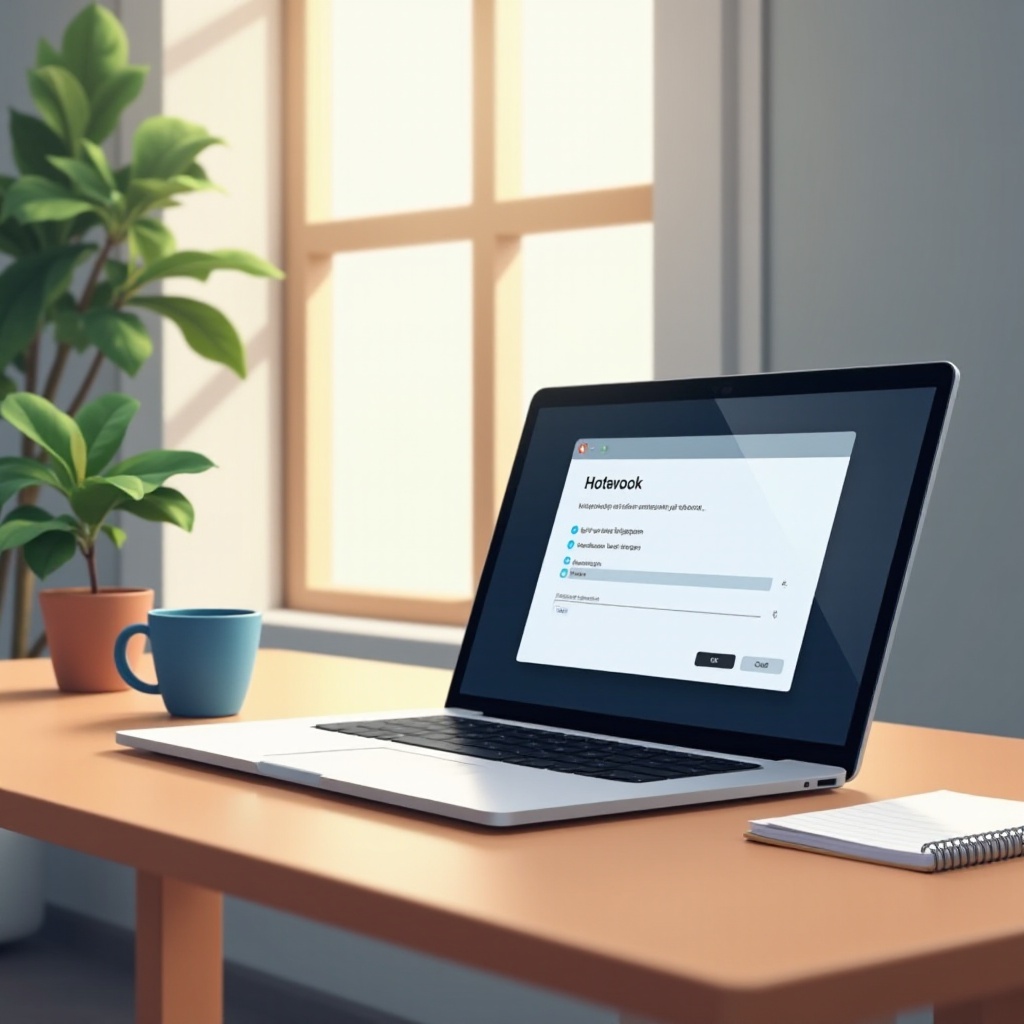
Creating a Hotspot on Mac Laptops
Mac users can set up a hotspot by following these instructions:
- Open System Preferences: Click the Apple icon at the top left and select ‘System Preferences.
- Navigate to Sharing: In System Preferences, click on ‘Sharing.
- Enable Internet Sharing: Tick the ‘Internet Sharing’ checkbox on the left.
- Select Your Connection: Choose the source of your Internet connection from the ‘Share your connection from’ dropdown menu.
- Choose How to Share: Under ‘To computers using,’ tick ‘Wi-Fi.
- Configure Wi-Fi Options: Click ‘Wi-Fi Options’ to set your network name, choose security settings like WPA2, and create a password.
- Activate Sharing: Check the ‘Internet Sharing’ box to activate your hotspot.
Switching focus from setup to security, securing your hotspot from unauthorized users is essential.
Security Best Practices for Laptop Hotspots
To protect your connected devices, implement the following security practices when using a laptop hotspot:
- Strong Password: Use a robust password incorporating letters, numbers, and symbols.
- Encryption: Opt for WPA3 if available, or WPA2 for strong security.
- After Use: Disable the hotspot when not in use to minimize risk.
- Device Visibility: Keep the network name hidden to avoid advertising the hotspot’s presence.
By implementing these security measures, you’ll establish a safe and stable environment for your hotspot. Next, let’s discuss performance optimization.

Optimizing Performance of Your Laptop Hotspot
For optimal performance of your laptop hotspot, consider the following tips:
- Proximity: Position connected devices near the laptop to reduce signal interference.
- Bandwidth Management: Limit the number of devices connected to maintain speed.
- Background Apps: Close unnecessary apps that use the internet on the laptop.
- Hardware Updates: Update the laptop’s network driver to ensure top-notch performance.
Enhancing hotspot performance enhances the overall experience and utility, providing solutions in different usage scenarios.
Applications and Scenarios for Using Laptop Hotspots
Laptop hotspots offer versatile solutions in various scenarios:
- Traveling: Stay connected on multiple devices without relying on public Wi-Fi while traveling.
- Mobile Office: Set up an instant internet connection in temporary workspaces or remote locations.
- Family and Friends: Share your internet connection when standard Wi-Fi isn’t available.
These scenarios highlight the utility and flexibility of laptop hotspots. Though effective, issues might sometimes surface, requiring troubleshooting.
Troubleshooting Common Laptop Hotspot Issues
If you encounter problems, try these solutions:
- Hotspot Not Visible: Ensure that the laptop’s Wi-Fi adapter is enabled and not in airplane mode.
- Intermittent Connectivity: Restart the laptop and check for any interfering applications.
- No Internet Access: Check that the selected internet source is active and functioning.
- Stability Issues: Limit the number of devices connected for improved stability.
By tackling these common issues, you can ensure a seamless hotspot experience for improved connectivity.
Conclusion
Setting up a laptop hotspot is a straightforward process when following structured steps. This tool enhances your connectivity, allowing you to access the internet wherever you are. By securing your network and optimizing it for performance, you’ll maximize the usefulness of this powerful 2024 tool.
Frequently Asked Questions
How do I know if my laptop supports hotspot functionality?
Check your laptop’s network settings or refer to the user manual. Most modern laptops support hotspot functions.
Can using my laptop as a hotspot drain its battery faster?
Yes, hotspot usage can increase battery consumption, so ensure your laptop is plugged in during extended use.
What should I do if my laptop hotspot is not working?
Restart your computer, check for software updates, and ensure the connection source is functioning correctly.
