
Introduction
Connecting your smartwatch to Bluetooth is a fundamental step in maximizing your device’s potential. From receiving notifications to tracking your fitness goals, a stable Bluetooth connection is essential. This guide will take you through the process of connecting your smartwatch to both Android and iOS devices. We will also cover troubleshooting tips and best practices for maintaining a stable connection.

Checking Compatibility
Before attempting to connect your smartwatch to Bluetooth, it’s crucial to ensure that your devices are compatible. Not all smartwatches work with every smartphone, so verify the compatibility requirements first.
- Check Device Specifications: Look up the specifications of your smartwatch and smartphone. Most manufacturers provide compatibility information either on their website or in the product manual.
- Operating System Requirements: Smartwatches may require specific versions of Android or iOS. Ensure your smartphone has the necessary operating system version.
- App Requirements: Some smartwatches require a companion app to function fully. Download and install any required apps beforehand.
Understanding that your devices can work together will save you time and prevent potential connectivity issues.
Preparing Your Devices
Preparation is key to a smooth connection process. Make sure both your smartphone and smartwatch are adequately prepared before initiating the Bluetooth connection.
- Charge Your Devices: Fully charge both your smartwatch and smartphone to avoid interruptions during the pairing process.
- Enable Bluetooth: Ensure Bluetooth is activated on your smartphone. On most devices, you can do this by navigating to the settings menu.
- Keep Devices Close: Bluetooth works best when devices are within a close range, typically within 3 feet (1 meter) during the pairing process.
Properly preparing your devices sets the stage for a seamless and efficient connection.
Connecting Your Smartwatch to an Android Device
Connecting your smartwatch to an Android device involves a few straightforward steps. Follow these instructions to ensure a successful pairing.
Enabling Bluetooth on Android
- Open Settings: Go to your smartphone’s settings menu.
- Select Bluetooth: Navigate to the Bluetooth settings and enable it. Your phone will start searching for nearby devices.
Pairing and Setup Process
- Initiate Pairing on Smartwatch: Access the Bluetooth settings on your smartwatch. Usually, this can be found under ‘Settings’ or ‘Connectivity.
- Search for Devices: Your watch will search for available devices. Select your smartphone from the list of detected devices.
- Confirm Pairing: A confirmation code will appear on both your smartwatch and smartphone. Ensure the codes match, then confirm the pairing.
- Follow On-Screen Instructions: Complete any additional setup steps displayed on your devices, such as granting permissions or customizing settings.
Upon successful pairing, your smartwatch will be connected to your Android device, enabling various functionalities like notifications and fitness tracking.
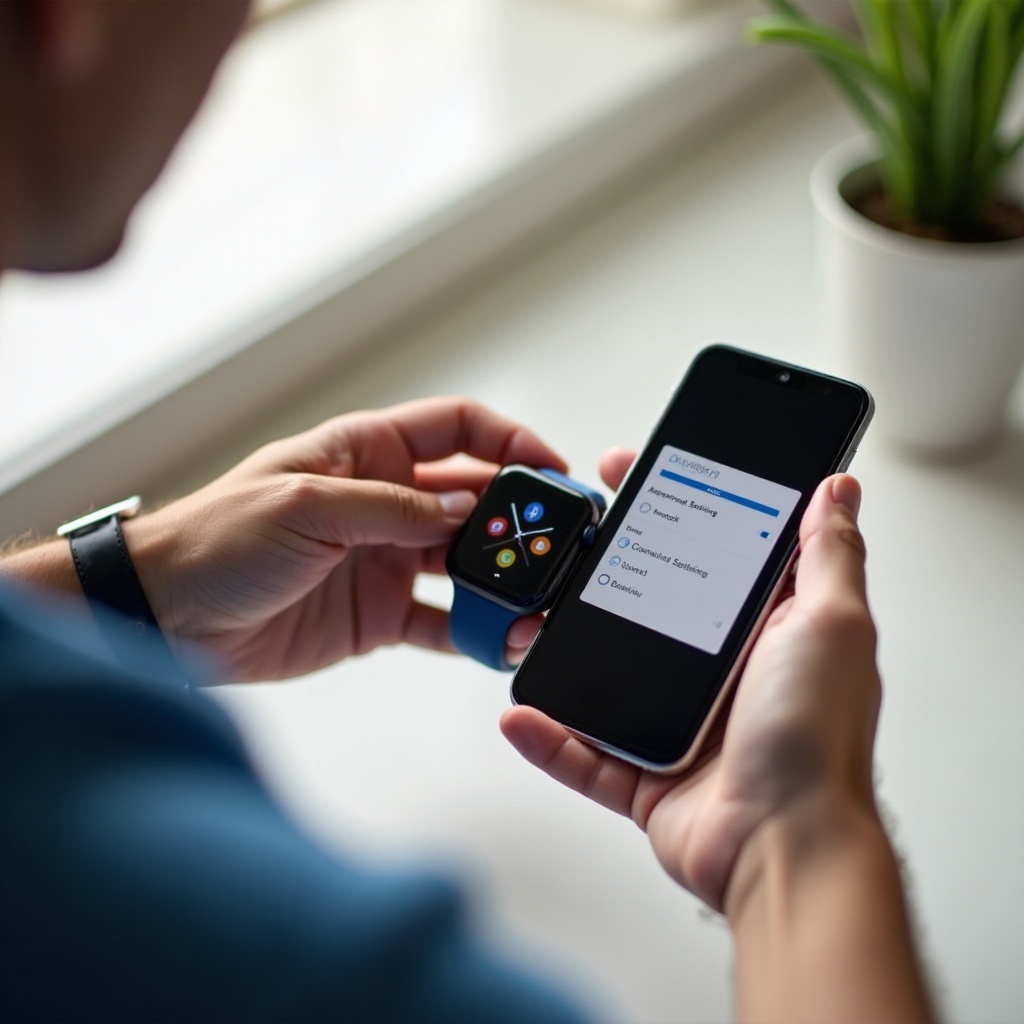
Connecting Your Smartwatch to an iOS Device
For iOS users, the process of connecting a smartwatch is similar but with a few unique steps. Follow these guidelines to pair your devices.
Enabling Bluetooth on iOS
- Open Settings: Access the settings app on your iPhone.
- Enable Bluetooth: Navigate to the Bluetooth settings and ensure it is turned on. Your phone will begin scanning for nearby devices.
Pairing and Setup Process
- Start Pairing on Smartwatch: Open the Bluetooth settings on your smartwatch.
- Select Your iPhone: From the list of available devices, choose your iPhone.
- Verify Codes: A pairing request will appear on both your smartwatch and iPhone. Verify that the codes match and confirm the pairing.
- Complete Setup: Follow any additional instructions to finalize the connection, such as setting preferences or enabling notifications.
With these steps, your smartwatch should now be connected to your iOS device, ready to enhance your daily activities.
Troubleshooting Common Issues
Despite following all the steps, you may encounter issues. Here are some common problems and solutions.
Connection Failures
- Restart Devices: Restart both your smartphone and smartwatch.
- Check Compatibility: Re-verify if your devices are compatible.
Intermittent Connectivity
- Keep Devices Close: Ensure your devices are within the optimal Bluetooth range.
- Minimize Interference: Avoid obstacles or electronic interference, which can disrupt the connection.
Software Updates and Resets
- Update Software: Ensure both your smartphone and smartwatch are running the latest software versions.
- Factory Reset: If all else fails, consider a factory reset of your smartwatch and retry the connection process.

Best Practices for a Stable Connection
Consistency is key for maintaining a stable Bluetooth connection. Follow these best practices:
Keeping Devices Within Range
Keep your smartphone and smartwatch within the effective Bluetooth range, typically under 30 feet (10 meters).
Avoiding Interference
Avoid physical obstructions and interference from other electronic devices, especially when pairing.
Regular Updates
Regularly update your devices’ firmware to benefit from the latest features and security enhancements.
Conclusion
Connecting your smartwatch to Bluetooth, whether you’re using an Android or iOS device, doesn’t have to be complicated. By checking compatibility, preparing your devices, following the pairing instructions, and troubleshooting common problems, you can ensure a seamless connection experience.
FAQs
Why won’t my smartwatch connect to Bluetooth?
This could be due to compatibility issues, outdated software, or the devices not being in pairing mode. Ensure both devices are compatible and updated.
How can I improve Bluetooth connection stability?
Keep your devices within range, minimize interference, and keep the software updated to improve connection stability.
Can I connect multiple devices to my smartwatch simultaneously?
Most smartwatches support single-device connections only. Check your smartwatch’s user manual to confirm its capabilities.
By following this guide, you can ensure that your smartwatch remains reliably connected, enhancing its overall functionality and your user experience.
Frequently Asked Questions
Why won’t my smartwatch connect to Bluetooth?
This could be due to compatibility issues, outdated software, or the devices not being in pairing mode. Ensure both devices are compatible and updated.
How can I improve Bluetooth connection stability?
Keep your devices within range, minimize interference, and keep the software updated to improve connection stability.
Can I connect multiple devices to my smartwatch simultaneously?
Most smartwatches support single-device connections only. Check your smartwatch’s user manual to confirm its capabilities.
