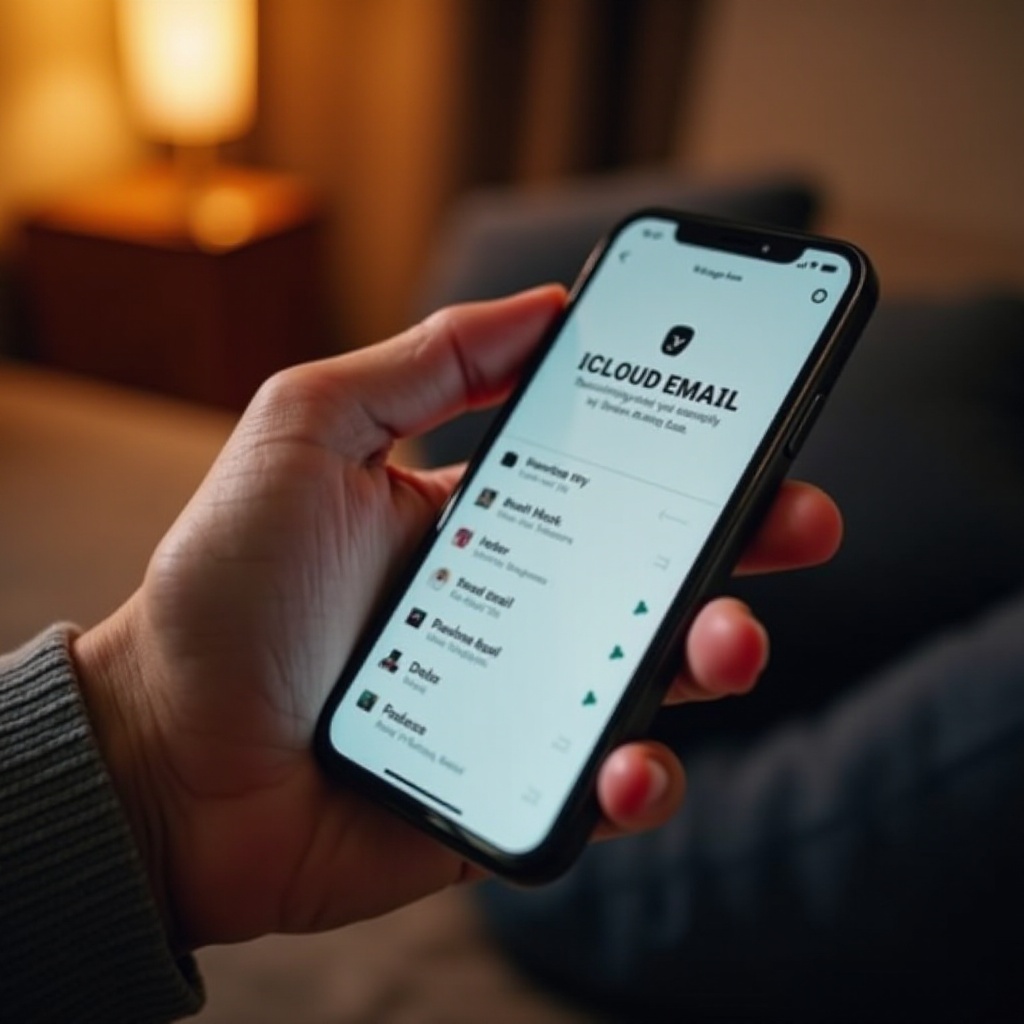
Introduction
In today’s fast-paced world, staying connected through emails is crucial. For Apple users, iCloud plays a significant role by providing an efficient platform to store and sync emails across devices. Retrieving emails from iCloud on mobile can be straightforward, yet it sometimes poses a challenge for new users or those switching between different mobile platforms. This guide promises to demystify the process, ensuring you can access and manage your emails smoothly, whether you’re on an iPhone or Android device.
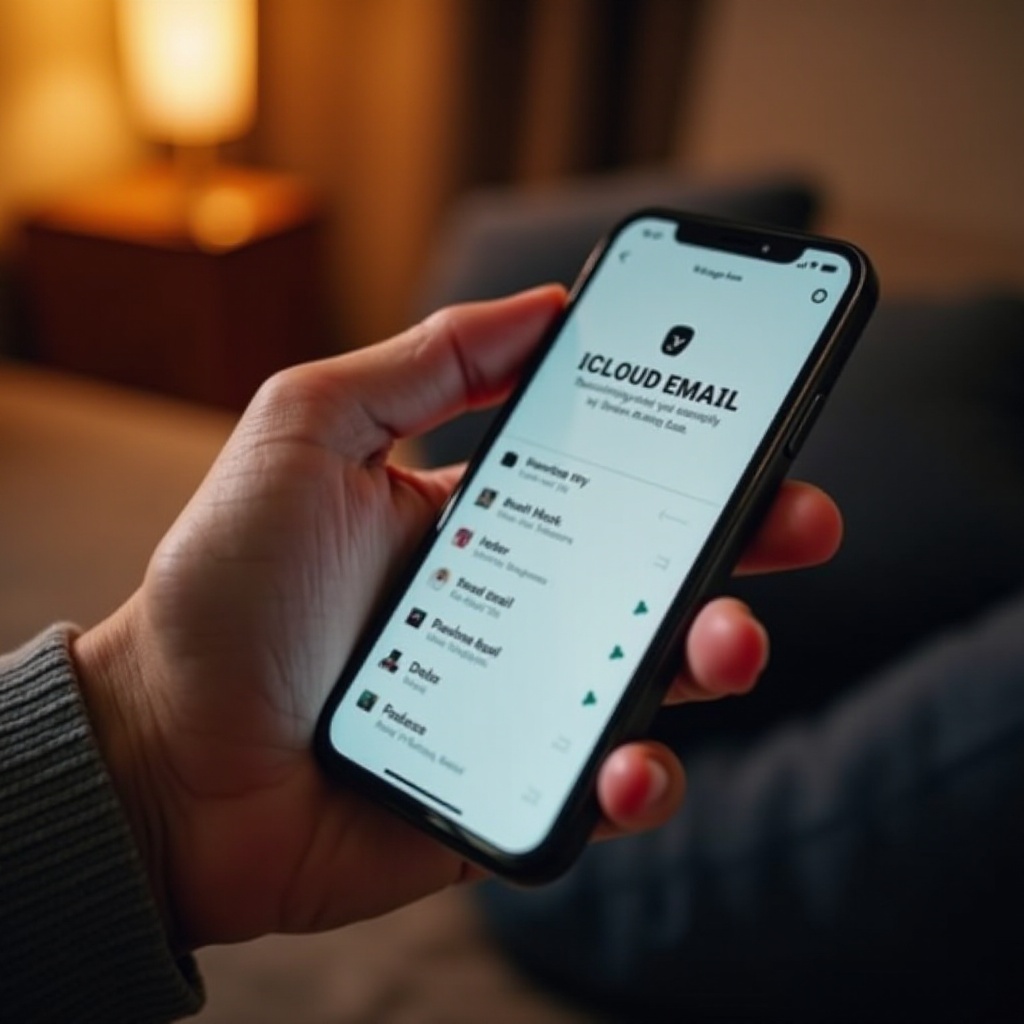
Understanding iCloud Email Services
Using iCloud for email comes with numerous advantages, particularly for Apple users who enjoy automatic synchronization across their devices. With a generous 5 GB of free storage, iCloud ensures your emails are easily accessible. Despite its seamless integration within the Apple ecosystem, understanding its functionality helps in managing your emails efficiently. This grasp of iCloud email services enhances productivity by ensuring constant access to crucial communications.
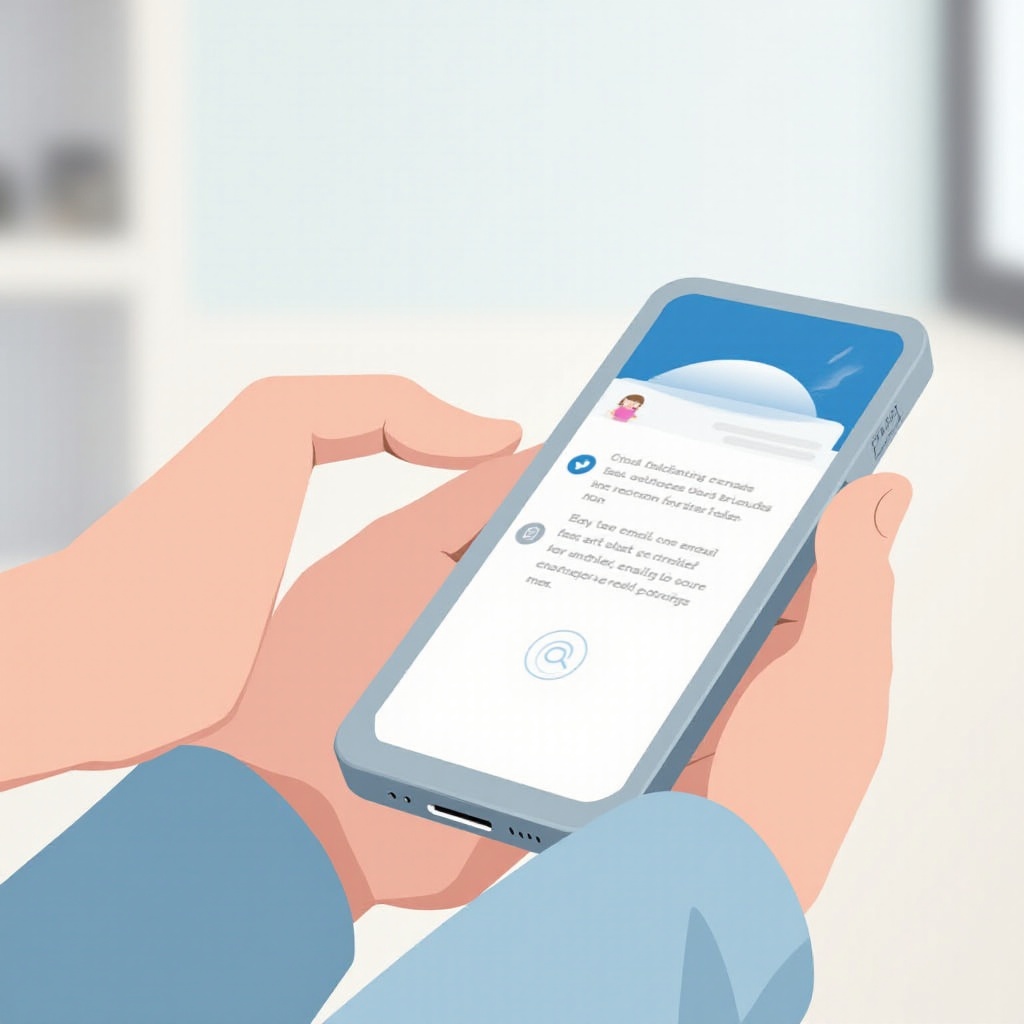
Preparing for Email Retrieval
Before initiating the process of retrieving your emails, it’s pertinent to set up your mobile device correctly. As emails sync primarily through the internet, confirm you have a robust internet connection. Making sure your device’s software is up-to-date is equally vital, as updates can resolve potential compatibility issues. Lastly, check that your iCloud settings are properly configured on your mobile device. With these preparatory steps, you’re lowering the risk of disruption during email retrieval, thus making the process more efficient.
Steps to Retrieve iCloud Emails on iPhone
Apple’s seamless device integration simplifies accessing your iCloud emails on an iPhone. Here’s how you can retrieve your emails:
- Open Settings: Access the Settings app on your iPhone.
- Navigate to Passwords & Accounts: Scroll down and tap ‘Passwords & Accounts’.
- Add iCloud Account: If iCloud isn’t shown, select ‘Add Account’, choosing iCloud, and enter your Apple ID credentials.
- Enable Email Sync: Ensure Mail syncing is active. You can do this by tapping your iCloud account and toggling the Mail switch on.
- Open Mail App: Launch your iPhone’s Mail app to see your synchronized iCloud emails.
Adhering to these steps facilitates seamless communication, ensuring your iCloud emails are promptly accessible for mobile management.
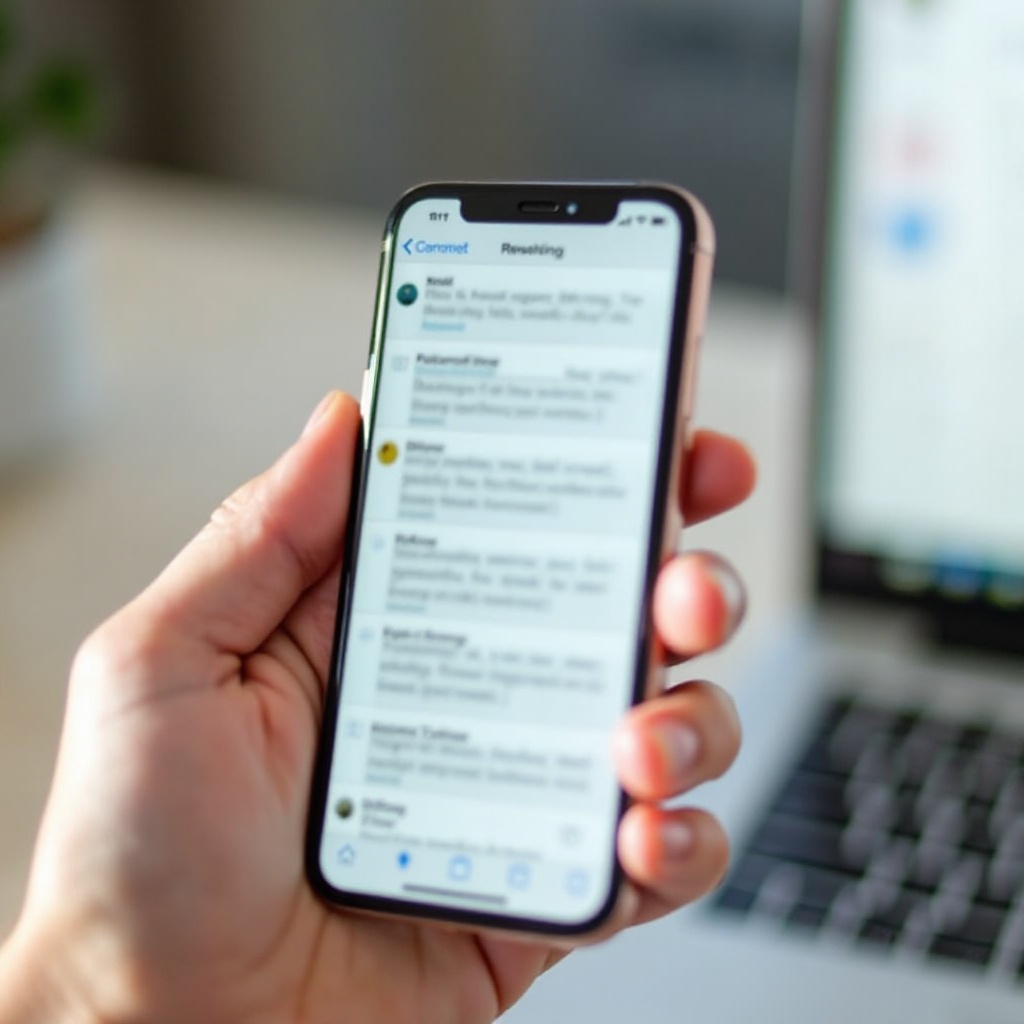
Steps to Retrieve iCloud Emails on Android Devices
Despite Android lacking native iCloud support, accessing your iCloud emails is possible through alternate routes. Follow the steps below:
- Email App Configuration: Launch your chosen email app, typically Gmail by default.
- Account Addition: In settings, opt to add a new email account.
- Enter iCloud Credentials: Choose IMAP as the account type and input your iCloud email.
- Set Up IMAP Settings: Use ‘imap.mail.me.com’ for the incoming server and ‘smtp.mail.me.com’ for the outgoing server, entering your Apple ID and an app-specific password.
- Sync Emails: Once configured, your emails will sync with Android, granting access at your convenience.
These solutions bridge the iOS-Android gap, ensuring uninterrupted access to your crucial emails, regardless of your device.
Troubleshooting Common Issues
Occasionally, retrieving iCloud emails may not go as planned. If faced with syncing issues, confirm your internet stability. A strong and reliable network is key to successful syncing. Also, ensure your device’s software is updated, as older software versions can cause compatibility hitches. Reassess your account settings to align them correctly with iCloud specifications. Addressing these frequent issues helps restore seamless access to your emails.
Best Practices for Efficient Email Management
Optimize your iCloud email efficiency with strategic management practices. Regularly organizing emails into folders helps maintain an orderly inbox. Deleting non-essential emails and managing storage effectively prevents reaching iCloud’s limitations. Leveraging iCloud’s search functionality allows for quick retrieval of specific emails, saving time and effort. Setting custom notifications further enhances task prioritization and boosts productivity.
Conclusion
Navigating iCloud emails on your mobile device—be it an iPhone or Android—can be hassle-free by following this guide. With preparation and proper troubleshooting, accessing your emails is smooth, helping you stay organized and productive. Embracing best email management practices will streamline communication, enhancing overall efficiency in managing your digital correspondence.
Frequently Asked Questions
How can I access archived emails from iCloud?
Archived emails are accessible via the Mail app. Navigate to the Archive folder in the Mailboxes section to view them.
Why aren’t my iCloud emails syncing properly on my phone?
Ensure your internet connection is stable and iCloud settings are correct. Mail syncing should be enabled, and device software should be updated.
Can I retrieve deleted emails from iCloud on my phone?
Yes, deleted emails can be recovered from the Trash folder in the Mail app within 30 days before permanent deletion.
