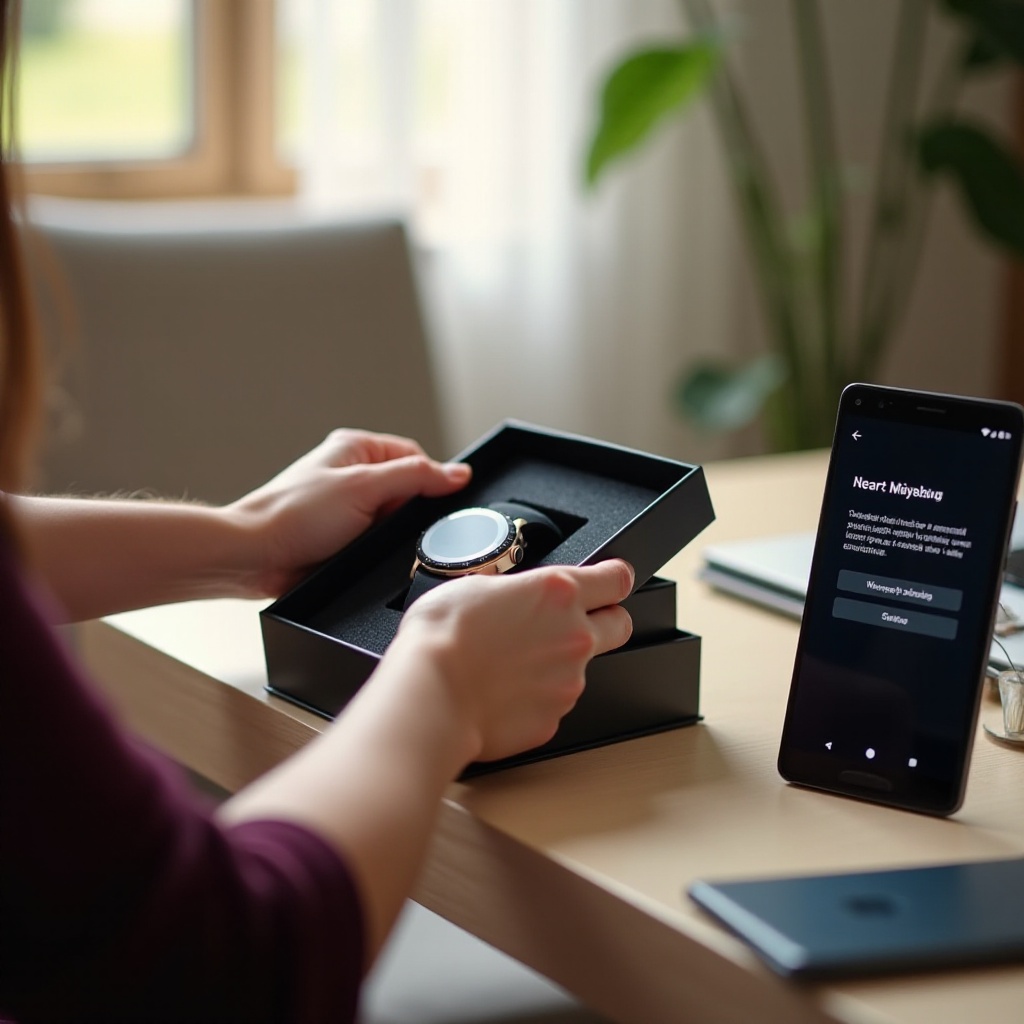
Introduction
Smartwatches have revolutionized how we interact with technology. Pairing a smartwatch with your Android phone not only complements your style but also adds a layer of functionality to your daily life. From tracking fitness stats to managing notifications, a smartwatch can be an essential companion. This guide will walk you through each step of setting up your smartwatch on an Android device, ensuring you make the most out of your new wearable gadget.
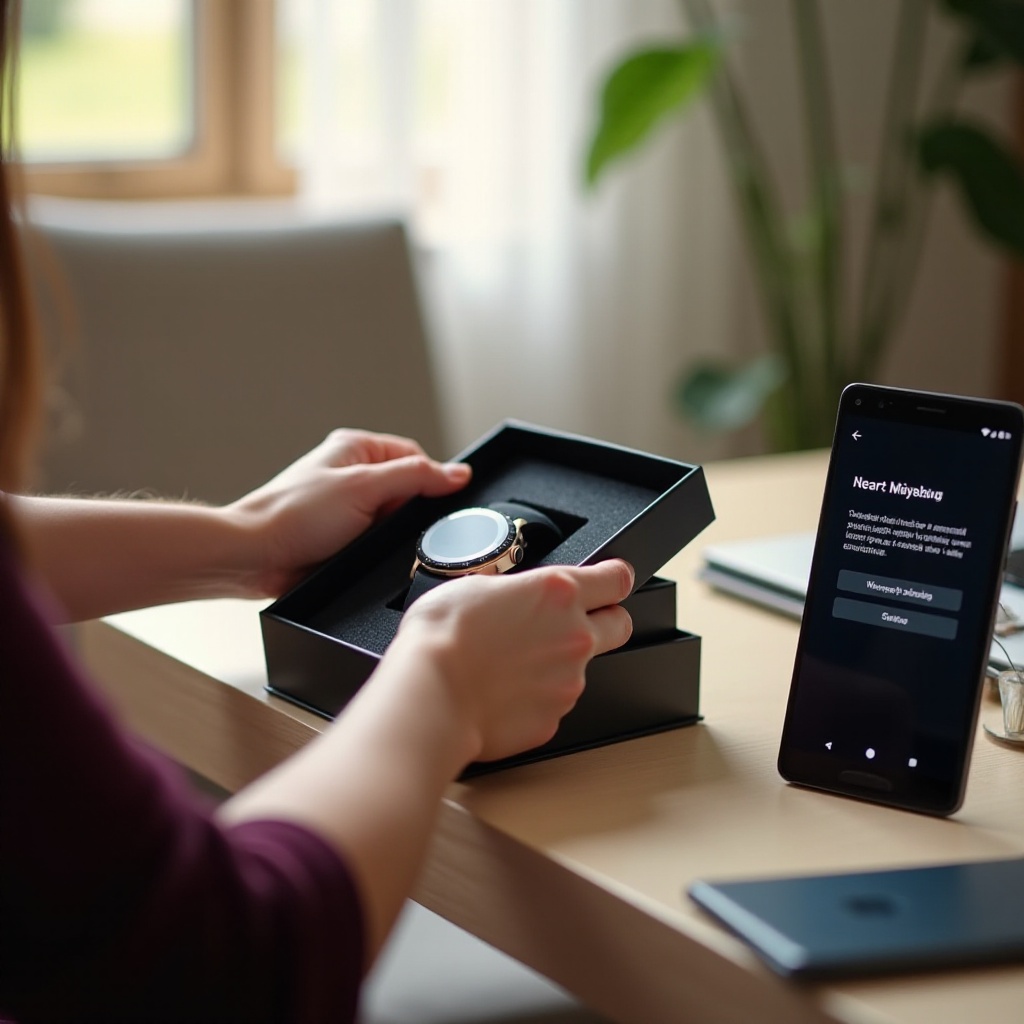
Pre-Setup Requirements
Before diving into the setup process, there are a few prerequisites you need to consider. Ensuring you have everything ready can help in making the setup process smoother and faster.
- Compatible Android Device: Your Android phone should be running Android 6.0 and above.
- Internet Connection: A stable Wi-Fi or cellular data connection is necessary.
- Charged Smartwatch: Make sure your smartwatch is fully charged to avoid interruptions during the setup process.
Being prepared with these requirements helps prevent common issues and ensures you stay focused on pairing and configuring your smartwatch effectively.

Initial Setup Steps
Setting up a smartwatch on Android usually starts with powering on the device and ensuring it’s ready for pairing. Here’s what you need to do:
- Power On: Press and hold the power button on your smartwatch until it turns on.
- Select Language: Choose your preferred language when prompted onscreen.
- Follow Initial Prompts: Most smartwatches will offer an initial setup guide with prompts on the screen, such as accepting terms and conditions.
Following these simple steps, your smartwatch will be primed and ready for the pairing process.

Pairing Your Smartwatch with Your Android Phone
Now that your smartwatch is powered on and ready, it’s time to pair it with your Android phone. Here are the steps:
- Download the App: Install the manufacturer’s app (e.g., Wear OS by Google) from the Google Play Store on your phone.
- Open the App: Once installed, open the app and enable Bluetooth on your Android device.
- Initiate Pairing: Follow the on-screen prompts to start the pairing process. Both devices should now be searching for each other.
- Confirm Pairing: Select your smartwatch from the list of available devices on your phone. You may need to confirm a pairing code.
Pairing is a critical step to ensuring your devices communicate seamlessly and unlock the full potential of your smartwatch.
Configuring Basic Settings
Once paired, it’s essential to configure the basic settings to tailor the smartwatch according to your preferences. Here’s how you can do it:
- Notification Settings: Decide which notifications from your Android phone you want to receive on your smartwatch.
- Watch Faces: Customize the watch face to suit your style and needs. Many apps offer a variety of watch faces.
- Health Monitoring: Set up health and fitness features like heart rate monitoring and step counting.
- Voice Assistant: Activate and configure your preferred voice assistant for hands-free control.
Setting up these configurations enhances user experience and leverages the smartwatch’s functionalities to the fullest.
Syncing Applications and Functions
Syncing allows various applications and functions to run seamlessly between your smartwatch and Android phone. Here’s how to do it:
- Install Apps: Use the smartwatch app to browse and install compatible applications.
- Sync Calendar: Ensure your calendar events are synced for timely notifications.
- Music Control: Sync your music library or streaming service to control playback right from your wrist.
- Fitness Apps: Install and configure fitness applications like Google Fit for an integrated workout experience.
Keeping your apps and functions in sync is vital for a smooth and uninterrupted user experience.
Final Tips and Troubleshooting
Even after setting up, you might encounter some issues. Here are a few tips and fixes for common problems:
- Re-pairing Issues: If the watch isn’t connecting, try restarting both devices and trying again.
- Battery Life: Disable unneeded notifications and reduce screen brightness to conserve battery life.
- Update Software: Regularly update the smartwatch firmware to the latest version for improved performance.
By following these tips, you can troubleshoot and resolve most common issues easily.
Conclusion
Setting up a smartwatch on an Android phone is a straightforward process when you follow the right steps. From preparing the devices and pairing them to configuring settings and syncing applications, this guide covers all you need to know. With everything configured correctly, you can enjoy the full suite of functions that your smartwatch offers, adding convenience and efficiency to your daily routine.
Frequently Asked Questions
What do I do if my smartwatch won’t pair with my phone?
Ensure both devices have Bluetooth enabled and are in close proximity. Try restarting both the phone and the smartwatch and attempt pairing again. Verify that the smartwatch app and your phone’s OS are up-to-date.
How can I improve the battery life of my smartwatch?
You can improve battery life by reducing screen brightness, disabling always-on display, and turning off unnecessary notifications. Using Wi-Fi instead of cellular connectivity where possible also helps to conserve battery.
Can I use my smartwatch without an Internet connection?
Yes, many features like fitness tracking, alarms, and offline music playback can work without an Internet connection. However, functionalities such as notifications and updates would require connectivity.
