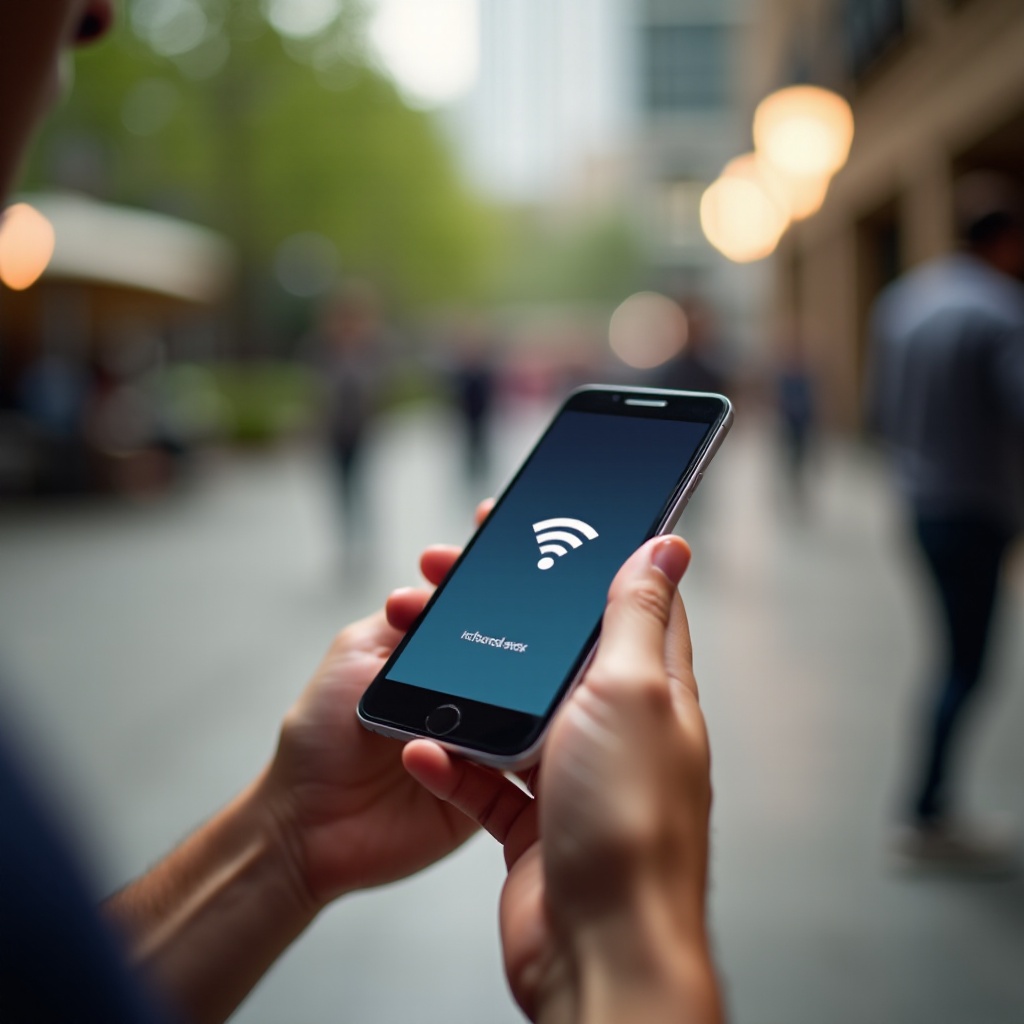
Introduction
Connecting to the internet when you’re on the move is a necessity for many people. Comcast provides an extensive network of WiFi hotspots to help users stay connected wherever they are. This article will guide you through the process of using Comcast WiFi hotspots on your smartphone, whether you have an iPhone or Android device. You’ll find detailed steps, tips for improving your connection, and security advice to ensure your browsing experience is seamless and safe.
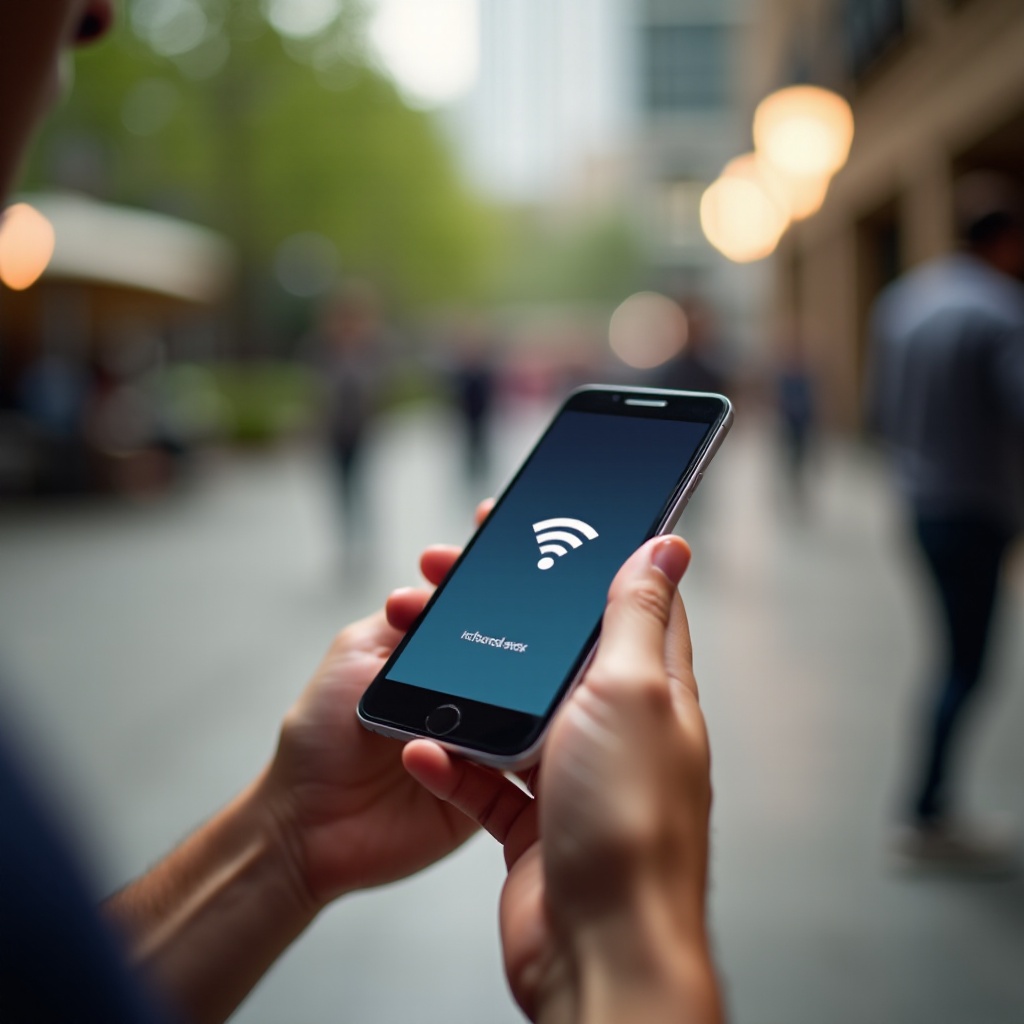
Understanding Comcast WiFi Hotspots
Comcast WiFi hotspots are part of a network known as Xfinity WiFi. These hotspots are accessible in various public locations such as cafes, parks, businesses, and residential areas. They offer Comcast customers the convenience of staying connected without using their mobile data. By tapping into this network, you can enjoy high-speed internet even when you’re far from home.
There are two main types of Comcast WiFi hotspots: Xfinity WiFi, which is unlocked and available to both subscribers and non-subscribers (with limitations), and Xfinity WiFi secure, which is available only to authenticated Comcast customers. Understanding these categories helps ensure you use the hotspots correctly and enjoy a secure connection.

Compatibility and Requirements
To use Comcast WiFi hotspots, you need to meet specific requirements. Firstly, your device must be WiFi-enabled; most modern smartphones fit this criterion. Secondly, you need an Xfinity Internet subscription. Although some hotspots are available to non-customers on a limited basis, a subscription provides comprehensive access.
Ensure your phone’s software is updated to the latest version for a smoother connection experience. For iPhone users, this means having iOS 13 or later installed, and for Android users, Android 6.0 or later. Additionally, downloading the Xfinity WiFi Hotspots app can facilitate easier connections and provide extra features for managing your network settings.
Locating Comcast WiFi Hotspots
Finding a Comcast WiFi hotspot near you is simple and can be done in two primary ways.
Using the Xfinity WiFi App
The Xfinity WiFi app is available for both iOS and Android devices. After downloading and installing the app, you can use its built-in hotspot locator to find nearby hotspots. Just open the app, grant location permissions, and it will display a map with the closest hotspots.
Finding Hotspots on the Comcast Website
Visit the official Comcast website and navigate to the Xfinity WiFi section. Use the hotspot locator tool by entering your location or enabling location services in your browser. The site will then display nearby hotspots on a map.
Connecting to a Comcast WiFi Hotspot on iPhone
Connecting your iPhone to a Comcast WiFi hotspot is a straightforward process.
Step-by-Step Connection Guide
- Open Settings: Go to your iPhone’s Settings app.
- Select WiFi: Tap on ‘WiFi’ and ensure it is turned on.
- Choose the Network: Look for ‘xfinitywifi’ in the list of available networks and tap on it.
- Sign In: You may be prompted to sign in with your Xfinity username and password. Enter these details and select ‘Join.
Once connected, you should have internet access through the hotspot.
Troubleshooting Common Issues
If you encounter any problems:
– Check your credentials: Ensure your username and password are correct.
– Signal Strength: Move closer to the hotspot if the signal is weak.
– Reboot your phone: Sometimes, restarting your device can resolve connectivity issues.
Connecting to a Comcast WiFi Hotspot on Android
Using an Android device to connect to Comcast WiFi hotspots is equally painless.
Step-by-Step Connection Guide
- Open Settings: Access your phone’s Settings menu.
- Select Network & Internet: Tap on ‘WiFi’ to see available networks.
- Choose the Network: Find and select ‘xfinitywifi’ from the list.
- Sign In: Prompted login with your Xfinity account credentials.
After completing these steps, your Android device should be connected to the hotspot.
Troubleshooting Common Issues
For connection difficulties:
– Re-enter credentials: Double-check your Xfinity login details.
– Improve Signal: Find a location closer to the hotspot with a stronger signal.
– Restart device: A quick reboot may solve minor connection problems.
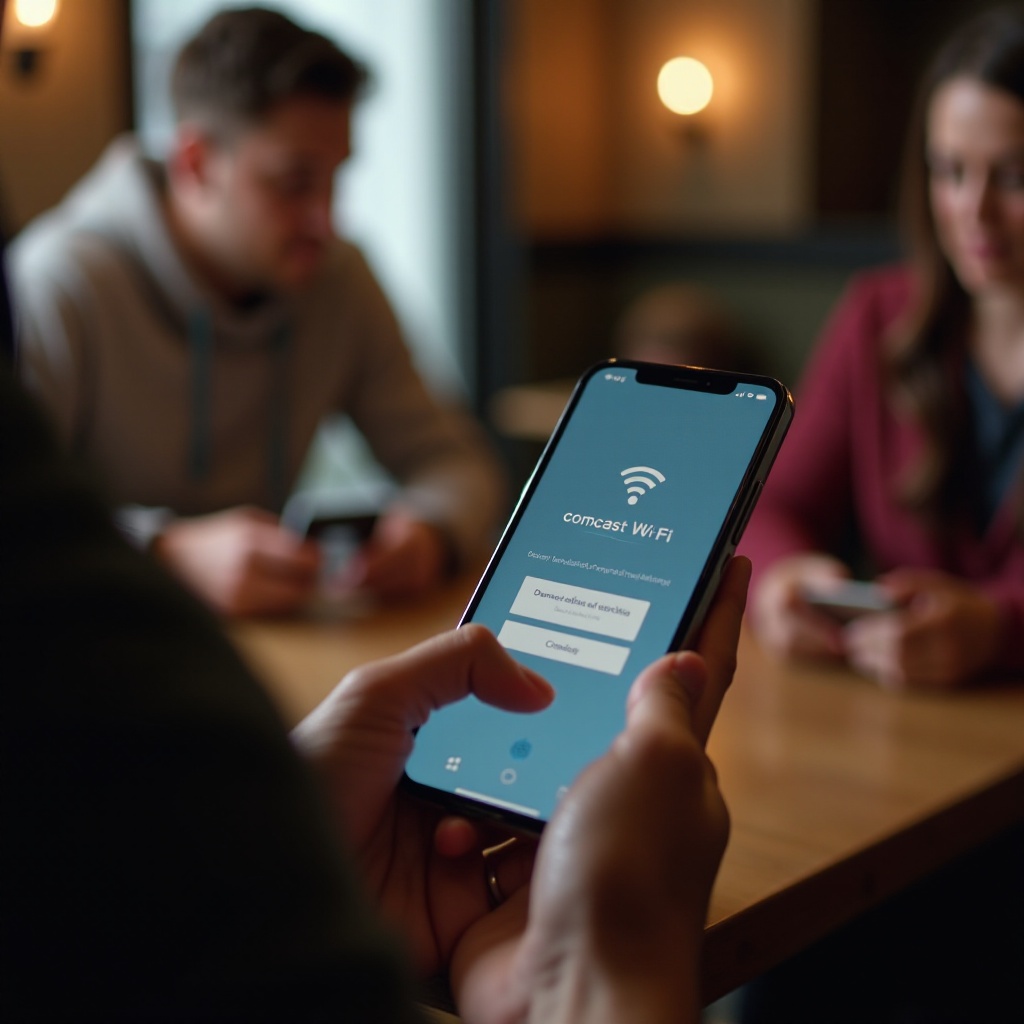
Enhancing Your Connection Experience
For a better experience using Comcast WiFi hotspots:
– Use the app: The Xfinity WiFi app can provide a more streamlined connection process.
– Save credentials: Allow your device to save login details for automatic reconnections.
– Optimize location: Position yourself in a spot with minimal physical obstructions between you and the hotspot.
Security Tips
While using public WiFi, including Comcast WiFi hotspots, it’s crucial to prioritize your security.
Understanding Secure vs Unsecure Hotspots
Comcast offers both secure (XFINITY) and unsecured (xfinitywifi) hotspots. Secure hotspots offer encrypted connections, providing better protection for your data. Whenever possible, select an ‘XFINITY’ network to ensure a safer browsing experience.
Using VPN for Enhanced Security
A Virtual Private Network (VPN) adds an extra layer of security. By encrypting your data, a VPN protects sensitive information from potential threats, even on unsecured networks. Consider using a reputable VPN service while connecting to public WiFi hotspots.
Managing Connection Preferences
Customizing your connection preferences can make using Comcast WiFi hotspots more convenient.
Prioritizing Networks
Most devices allow you to prioritize certain WiFi networks. Ensure your device prioritizes Comcast hotspots by going to the WiFi settings. Tap the information icon next to the network name and enable the ‘Auto-join’ feature.
Forgetting Networks and Reconnecting
To forget a network, navigate to your device’s WiFi settings, tap the network name, and select ‘Forget This Network.’ To reconnect, follow the same connection steps outlined earlier.
Conclusion
Utilizing Comcast WiFi hotspots on your smartphone can keep you connected on the go without relying on mobile data. Whether using an iPhone or Android device, knowing how to find and connect to these hotspots is essential. Additionally, taking steps to enhance your connection and maintain security ensures a seamless and safe browsing experience. By following the guidelines provided, you can maximize your use of Comcast WiFi hotspots and stay connected wherever you are.
Frequently Asked Questions
Can I use Comcast WiFi hotspots if I’m not a Comcast subscriber?
Yes, but with limitations. Non-subscribers can connect to xfinitywifi hotspots for limited sessions and will need to purchase an access pass for extended use.
Why can’t I find any Comcast WiFi hotspots near me?
Hotspot availability depends on your location. Use the Xfinity WiFi app or Comcast website to check for nearby hotspots. If you’re in a less-populated area, there may be fewer hotspots available.
How do I ensure my data is secure while using a Comcast WiFi hotspot?
Connect to secure (XFINITY) hotspots when available or use a VPN to encrypt your data on unsecured networks. This adds an extra layer of protection for your browsing activities.
