
Introduction
Dead pixels are a common nuisance for Samsung TV owners, marring the perfect viewing experience with tiny, unwelcome spots on the display. These defects can degrade picture quality, turning even the most engaging content into a visual disturbance. This guide dives deep into understanding dead pixels on Samsung TVs as of 2024. We’ll cover their origins, explore effective remedies, and discuss preventative strategies, enhancing your TV’s performance and your viewing pleasure.

Understanding Dead Pixels on Samsung TVs
Dead pixels are often the first defect people notice on a TV screen because they stand out against the vivid, seamless picture a Samsung TV promises. Understanding these imperfections, and how they differ from other screen issues, is crucial.
What Are Dead Pixels?
A dead pixel presents itself as an unlit, black spot on your screen, signaling that it isn’t receiving the necessary power to light up. Known as “dead,” this pixel fails to participate in the composite image your TV attempts to convey.
Difference Between Dead and Stuck Pixels
Unlike dead pixels, stuck pixels have some life, as they respond to light but only display one or a few colors incorrectly—usually red, green, or blue. Recognizing the distinction is essential because different solutions apply to each issue.
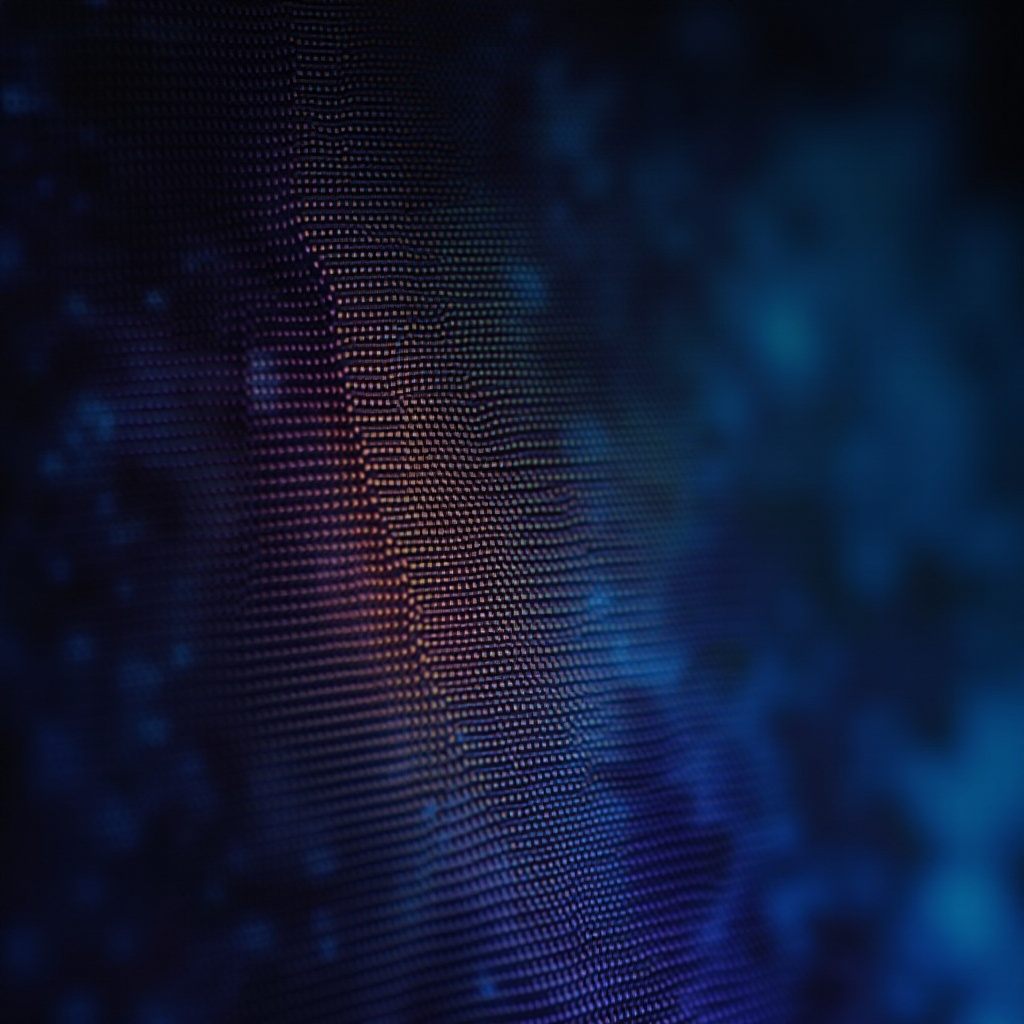
Causes of Dead Pixels on Your Samsung TV
Dead pixels can arise from various sources, some preventable and others unavoidable. Knowledge and proper care go a long way.
Manufacturing Defects
In certain instances, dead pixels are attributed to production flaws. Despite stringent quality controls, a few slip by undetected leading to new TVs that might have these imperfections.
Physical Damage
Direct impacts, such as dropping your TV or applying undue pressure to the screen, can dismantle the fine structure of pixels, resulting in dead pixels and potentially other display problems.
Software or Firmware Issues
Occasionally, pixels aren’t technically dead but rendered nonfunctional due to software or firmware glitches. Resolving such errors might bring some pixels back to operation.
How to Fix Dead Pixels
Fixing dead pixels can range from simple at-home attempts to seeking expert help. Here’s a look at potential solutions.
DIY Methods for Fixing Pixels
-
Pressure Method: Power off the TV, and with a soft cloth, gently massage the affected area in a circular motion. After a minute, power the television back on to check results.
-
Color Display Method: Engage a series of color cycles via video services or pixel-fixing apps to stimulate unresponsive pixels back into activity.
Using Software Tools for Repair
Various downloadable software can perform high-speed color changes across your screen to potentially reactivate unresponsive pixels. These tools run color sequences that might just jog dead pixels back to life.
When to Seek Professional Repair Services
If personal attempts do not yield positive results, it may be time to consult with professionals who can offer advanced diagnostics and repairs. Prior to seeking paid services, verify whether your warranty covers any repair costs.

Preventing Dead Pixels in the Future
Prevention plays a pivotal role in assuring your Samsung TV’s lifecycle extends to its fullest potential without issues like dead pixels.
Proper TV Maintenance and Care
Regular cleaning using the correct materials prevents dirt build-up, which can impair screen quality. Always avoid pressing the screen unnecessarily and situate your TV in a stable environment.
Importance of Using Surge Protectors
Power surges pose a risk to your TV’s internal components, including its pixel array. Safeguard the TV with surge protectors to ensure steady electrical supply and shield the hardware.
Samsung Warranty and Repair Policies
Knowing the extent of your Samsung TV’s warranty is indispensable, particularly when dealing with dead pixels.
Understanding Your Warranty Coverage
Samsung generally covers manufacturing defects under its warranty, which includes dead pixels. Understanding applicable terms helps decide when to use this coverage effectively.
How to File a Warranty Claim
To initiate a warranty claim, reach out to Samsung support with purchase documentation and the TV’s serial number, describing the issue in detail. Preparation ensures a more seamless claim process.
Conclusion
Resolving dead pixels seldom requires more than basic solutions or seeking informed help. By comprehending their inception and acting preventively, your Samsung TV can deliver its best possible performance over the years. Plus, if things go wrong, knowing Samsung’s warranty framework provides a safety net for expediting solutions.
Frequently Asked Questions
How can I identify a dead pixel on my Samsung TV?
To identify dead pixels, observe for black spots that remain static against a brightly colored background.
Are dead pixels covered under Samsung’s warranty?
Yes, dead pixels resulting from manufacturing defects typically fall under warranty, according to conditions.
Can dead pixels spread over time?
Dead pixels themselves do not spread, although similar damage can affect additional pixels.
